Prerequisites for Installing Cloud Agents
Before you install cloud agents, you must meet a set of prerequisites.
This section lists the key considerations and prerequisites for installing cloud agents and covers the following:
General Guidelines
Follow these guidelines for installing cloud agents:
-
It is recommended not to install cloud agents as a
rootuser. -
An on-premises Oracle Enterprise Manager agent is not mandatory for installing cloud agents. But if there is an existing on-premises Oracle Enterprise Manager Cloud Control in the data center, then the cloud agents can be installed either on the host on which the Oracle Enterprise Manager agent was installed or on any other host without the Oracle Enterprise Manager agent.
-
The user for installing cloud agents can be the same as the user for installing the on-premises Oracle Enterprise Manager agent.
If an Enterprise Manager agent was installed on the host on which the Oracle Management Cloud agent is to be installed, it is recommended that the cloud agent is installed under the same user as the Oracle Enterprise Manager agent. This allows the Oracle Management Cloud agent to access information about the managed entities such as databases, hosts, and so on.
If the cloud agent has to be installed under a different user than the Oracle Enterprise Manager agent user, then the cloud agent must have read access to the files and directories under the
AGENT_HOMEdirectory of the Oracle Enterprise Manager agent. Otherwise, the cloud agent can’t access information related to Oracle Enterprise Manager managed entities. -
Before proceeding, ensure that you understand and follow the instructions listed in Generic Prerequisites for Deploying Oracle Management Cloud Agents and Download the Oracle Management Cloud Agent Software.
Prerequisites Check Option
Before you install a cloud agent, you can check if you have met all the prerequisites to perform a seamless cloud agent installation. The AgentInstall.sh script reads the parameters values from the agent.rsp file and performs automated checks to ensure that your environment fulfills the basic requirements for the cloud agent installation.
Perform the following steps to run the prerequisites check:
-
On your Linux host, navigate to the agent directory where you saved the
agent.rspresponse file. -
Open the response file using any standard editor.
-
Enter values for the mandatory parameters:
TENANT_NAME,OMC_URL, andAGENT_REGISTRATION_KEY.Based on your requirement, edit the optional parameters if the default values are not in line with your best practices.
-
Save the response file.
-
Run the
AgentInstall.shscript passing the parameterEXECUTE_PREREQ=trueusing the command line interface.For example,
./AgentInstall.sh|bat EXECUTE_PREREQ=trueIf the prerequisite check fails, the script stops with relevant error message.
If the prerequisite check completes successfully, you get the following message:
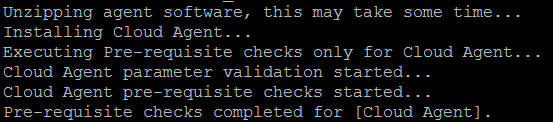
Alternatively, you can pass the required parameter values using the command line interface to perform the prerequisite check.
For example,
./AgentInstall.sh|bat TENANT_NAME=<TENANT_NAME> OMC_URL=<OMC_URL> AGENT_REGISTRATION_KEY=<AGENT_REGISTRATION_KEY> EXECUTE_PREREQ=truePlease refer to the log file located under
<AGENT_ZIP_FILE_EXTRACTED_DIRECTORY>/AgentInstall_<timestamp>.logfor more details.