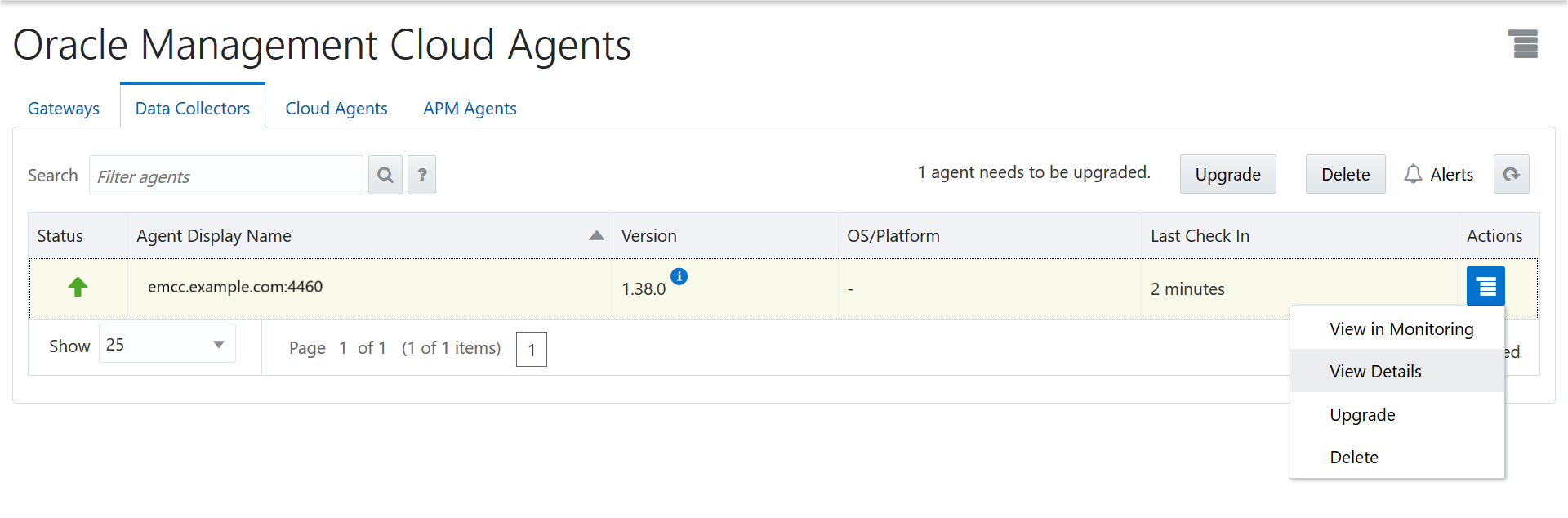Verify the Data Collector Installation
After installing the data collector, you must verify the installation.
To verify data collector installation, perform the following:
You can also use the following omcli command from the <AGENT_BASE_DIRECTORY>/agent_inst/bin directory to verify whether the data collector was successfully deployed:
./omcli status agent