Perform Prerequisite Tasks
Perform the following tasks in order to properly discover and then monitor a PeopleSoft application from Oracle Management Cloud.
- Enable the PeopleSoft Performance Monitor Agent
- Set the Performance Collator Property
- Enable JMX Agents for the Application Server and Process Scheduler Domains
- Refresh the Performance Monitor Data
- Enable Monitoring of the PeopleSoft Process Monitor
- Install a Cloud Agent for Discovery
- Grant Privileges for Monitoring
- Perform Optional Prerequisites
Enable the PeopleSoft Performance Monitor Agent
Allow PeopleSoft components to be discovered by enabling the PeopleSoft Performance Monitor Agent as follows:
- Using
psadmincommand-line interface, navigate to Domain Administration > Edit configuration/log files menu > Edit domain configuration file. - In the file psappsrv.cfg, under the PSTOOLS section, check the parameter value for Enable PeopleSoft Performance Monitor Agent.
-
If the value of the parameter is 0, then the Enable PeopleSoft Performance Monitor Agent is disabled.
To Enable PPM Agents, set the value to
1.
Reboot the application server domain for the change to take effect.
Enable PeopleSoft Process Monitor for Pure Internet Architecture (PIA)
- Navigate to PeopleTools > Web Profile > Web Profile Configuration > Search for profile in use, foe example,
PROD. - If not checked already, check the Enable PPM Agent check box.
- Restart PIA.
Set the Performance Collator Property
To set the Performance Collator property:
-
Run
PSADMINand choose the domain that you want to configure. -
Select 4) Configure this domain.
To configure the domain, the domain needs to be shut down.
-
Enter y to the question: Do you want to continue (y/n).
-
Toggle 10) Perf Collator to set it to Yes.
-
Select 14) Load config as shown.
-
Restart the domain.
Enable JMX Agents for the Application Server and Process Scheduler Domains
This prerequisite enables Oracle Management Cloud to collect availability and performance data for an PeopleSoft application.
- Using
psadmincommand-line interface, navigate to Domain Administration > Edit configuration/log files menu > Edit domain configuration file. - In the file psappsrv.cfg, under the
PSTOOLS section, locate the following parameters and
set the values:
Enable Remote Administration=1Remote Administration Port=10100Remote Administration UserId=adminRemote Administration Password={V1.1}<encrypted password here>Use the PSCipher utility to encrypt the password.
Reboot the application server domain for the change to take effect.
Refresh the Performance Monitor Data
This prerequisite is to set data archiving options for maintaining performance history tables with most relevant data.
Your HCM and CRM systems may have different archiving modes. You can define archive settings in the Archive Mode group box on the System Definition page. The performance data archiving program is a PeopleSoft Application Engine program named PSPM_ARCHIVE.
To perform the archiving tasks, run the Performance Data Archiving Program:
- Select PeopleTools > Performance Monitor > Administration > Schedule Archive.
- Select or add a run control ID.
- On the Schedule Archive page:
- Determine whether you want to enable Run %UpdateStats at the end.
If you enable this option, the system runs %UpdateStats meta-SQL on both the history and archive tables after the archive program finishes successfully.
- Click Run to launch the archive program.
- Determine whether you want to enable Run %UpdateStats at the end.
For the special considerations and for working with Aborted Program Runs, see Scheduling Performance Data Archiving in PeopleSoft PeopleTools 8.56.
Enable Monitoring of the PeopleSoft Process Monitor
This prerequisite enables monitoring for PeopleSoft processes that run on a Process Scheduler server.
Before you begin the task, ensure that you have configured the PeopleTools Integration Broker. For steps, see Integration Broker Administration.
Verify Your PeopleSoft Environment
Check the following before you enable Process Monitoring:
- The Process Monitor is dependent on the ProcessRequest web service for monitoring. To obtain the WSDL link of ProcessRequest web service, navigate to PeopleTools > Integration Broker > Integration Setup > Services > Search for PROCESSREQUEST. The resulting page contains the WSDL link. The typical URL of the ProcessRequest web service WSDL is:
Once the user is ready with the WSDL from PeopleSoft, verify that WSDL is accessible from the browser.http://<PIA_host:port>/PSIGW/PeopleSoftServiceListeningConnector/PROCESSREQUEST.1.wsdl - Ensure that the FindRequests service operation is exposed and the security option is set in the PIA Portal. The Secure Target Location must be defined for this service since the Oracle Management Cloud Agent communicates using secure endpoint.
- Verify service operations using an external SOAP client. Consume the PROCESSREQUEST web service from SOAPUI and test it. The process request web service is part of the Reporting Web Services.
SOAPUI is an open source client to test WebServices.
- Ensure that the credentials used to invoke the service operation are valid.
To verify that the username associated with the WSDL node exists in the database and that it has access to the service operation:
- Open the ANONYMOUS node definition.
- Change the default User ID from PSADMIN to a valid PS OPRID which has permissions to invoke the GETWSDL operation.
Setup Integration Broker
Log in to PIA using valid PeopleSoft credentials and:
- Navigate to PeopleTools > Integration Broker > Configuration > Gateways and click Search.
- Ensure that the gateway URL is set in the format:
http://<machinename>:<port>/PSIGW/PeopleSoftListeningConnector - Click Ping Gateway to verify the connectivity to gateway.
- Click the Gateway Setup Properties link to configure additional gateway settings and connector properties.
- Provide required Integration Gateway admin credentials.
- Click the PeopleSoft Node Configuration link to provide node credentials and other required parameters. Example:
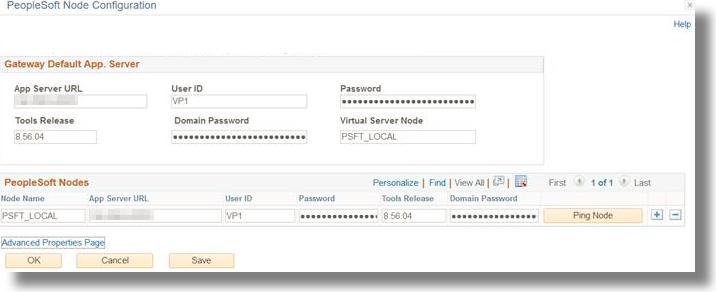
- Click Ping Node to verify the connectivity to node.
- Click on Save button in PeopleSoft Node Configuration page to save the node configuration.
Configure the Target Location for SSL
In Integration Broker, update the secure target location using the information provided in your SSL certificate.
Ensure that you provide the host name or IP address exactly as provided in your SSL certification. Check the server certificate CN to confirm this information.
- Navigate to PeopleTools > Integration Broker > Configuration > Service Configuration menu.
- Click Setup Target Location.
- Under Web Services Target Locations, verify that the Target Location is set to the following:
http://<machinename>:<port>/PSIGW/PeopleSoftServiceListeningConnectorThe target location already has this default value set.
- Enter the Secure Target Location as:
Secure Target Location URL is used to generate the SOAP end point address location in the WSDL.https://<machinename>:<port>/PSIGW/PeopleSoftServiceListeningConnectorNote: Ensure to configure the target location for SSL to avoid SSL handshake errors which will in turn result in unavailability of Process Monitor discovery and monitoring.
- Make sure that both the fields are entered correctly and are accessible.
- If you're using a custom SSL certificate, then you must upload it to the Cloud agent trust store. Obtain the certificate with the following command in Unix or similar operating system:
openssl s_client -connect <machinename>:<ssl_port> </dev/null | sed -ne '/-BEGIN CERTIFICATE-/,/-END CERTIFICATE-/p'> <location>/psftpia.cerUse
omclito add the certificate to the Agent truststore:omcli secure add_trust_cert_to_jks -trust_certs_loc <location>/psftpia.cerNote: You can use the keytool utility to manage the content of the truststore. By default the password is
welcome.Restart the cloud agent after adding the certificate. For the command syntax, see omcli Command Options in Working with Oracle Management Cloud.
In the releases prior to June 2019, the certificate was loaded to the JRE trust store, and each time again after the agent update. As of June 2019, you can directly upload the certificate to the agent trust store. Since the agent trust store is maintained during agent update, you will not be required to refresh the agent trust store with the certificate after the update.
Install a Cloud Agent for Discovery
Install a cloud agent to enable discovery of all PeopleSoft components as well as collect performance, availability and configuration metrics and logs data.
This single cloud agent is also responsible for collecting availability and performance data for the entities added as part of PeopleSoft discovery.
| Task | Description |
|---|---|
| Task 1: Understand the agent deployment topology. |
Review and understand the deployment topology of Oracle Management Cloud agents. See Understand the Architecture of Oracle Management Cloud in Installing and Managing Oracle Management Cloud Agents. |
| Task 2: Review the prerequisites for deploying agents. |
Review the hardware and software requirements for deploying Oracle Management Cloud agents. See Generic Prerequisites for Deploying Oracle Management Cloud Agents in Installing and Managing Oracle Management Cloud Agents. |
| Task 3: Download the agent software. |
Download the agent software (1.40 or later) that contains the script required to install the Oracle Management Cloud agents. See Download the Oracle Management Cloud Agent Software in Installing and Managing Oracle Management Cloud Agents. |
| Task 4: Install the cloud agent. | The Oracle Management Cloud agent must be installed on any host with PeopleSoft Application Server Domain.
Note: The operating system user who installs the agent must have read access privileges on the PeopleSoft properties file. The See Install Cloud Agents in Installing and Managing Oracle Management Cloud Agents. |
| Task 5: Verify the deployment. |
See Verify the Cloud Agent Installation in Installing and Managing Oracle Management Cloud Agents. |
Grant Privileges for Monitoring
To enable monitoring of a PeopleSoft database, create a special database user and provide the requisite privileges to the user. Typically, in the UNIX environment, the database is located at <PSFT_install_dir>/db/oracle-server/12.1.0.2 in the PeopleSoft installation directory. You can log in to the database instance as SYSADM user or with any SYSDBA role.
The example code below uses the schema name EMDBO. If the schema name is different in your setup, then replace EMDBO with it accordingly in the following code.
- The below tasks that are required for monitoring the database instance can be performed automatically by running the SQL script
grantPrivileges.sql. See Oracle Database in Using Oracle Infrastructure Monitoring.- Create a monitoring role.
- Create a special database user and provide the requisite privileges to the user.
- Grant the monitoring role to the user.
- Grant access to the database for this monitoring user.
- Allow the monitoring user to create sessions.
- To use the Oracle Infrastructure Monitoring, provide generic grants to the monitoring user.
-
Provide the PeopleSoft specific grants to the user.
GRANT SELECT ON EMDBO.PSSTATUS TO MONCS; GRANT SELECT ON EMDBO.PSRELEASE TO MONCS; GRANT SELECT ON EMDBO.PSPMAGENT TO MONCS; GRANT SELECT ON EMDBO.PS_PTPMJMXUSER TO MONCS; GRANT SELECT ON EMDBO.PSIBWSDLDFN TO MONCS; GRANT SELECT ON EMDBO.PSIBSVCSETUP TO MONCS; GRANT SELECT ON EMDBO.PS_PTSF_SRCH_ENGN TO MONCS; - Create the following synonyms for the PeopleTools tables:
CREATE OR REPLACE SYNONYM "MONCS"."PSSTATUS" FOR "EMDBO"."PSSTATUS"; CREATE OR REPLACE SYNONYM "MONCS"."PSRELEASE" FOR "EMDBO"."PSRELEASE"; CREATE OR REPLACE SYNONYM "MONCS"."PSPMAGENT" FOR "EMDBO"."PSPMAGENT"; CREATE OR REPLACE SYNONYM "MONCS"."PS_PTPMJMXUSER" FOR "EMDBO"."PS_PTPMJMXUSER"; CREATE OR REPLACE SYNONYM "MONCS"."PSIBWSDLDFN" FOR "EMDBO"."PSIBWSDLDFN"; CREATE OR REPLACE SYNONYM "MONCS"."PSIBSVCSETUP" FOR "EMDBO"."PSIBSVCSETUP"; CREATE OR REPLACE SYNONYM "MONCS"."PS_PTSF_SRCH_ENGN" FOR "EMDBO"."PS_PTSF_SRCH_ENGN";