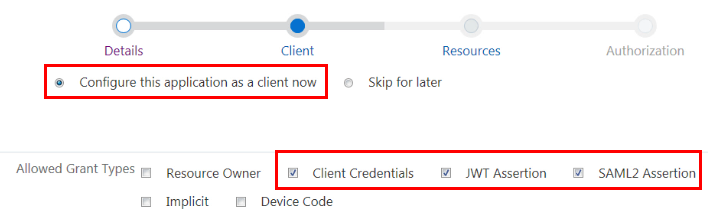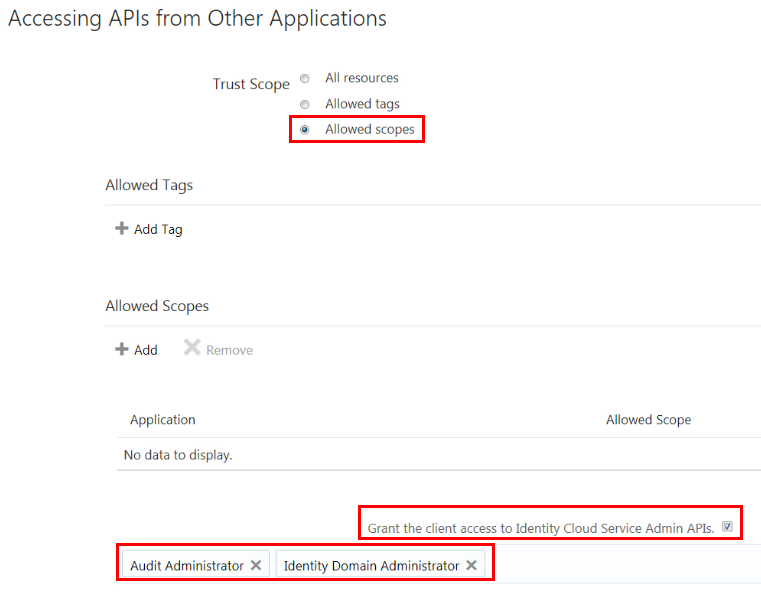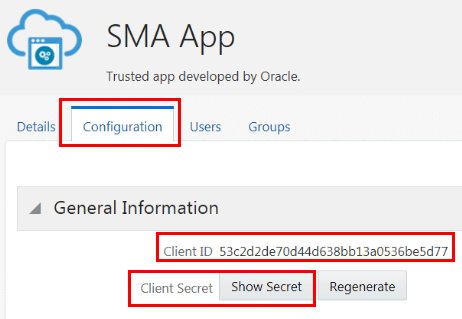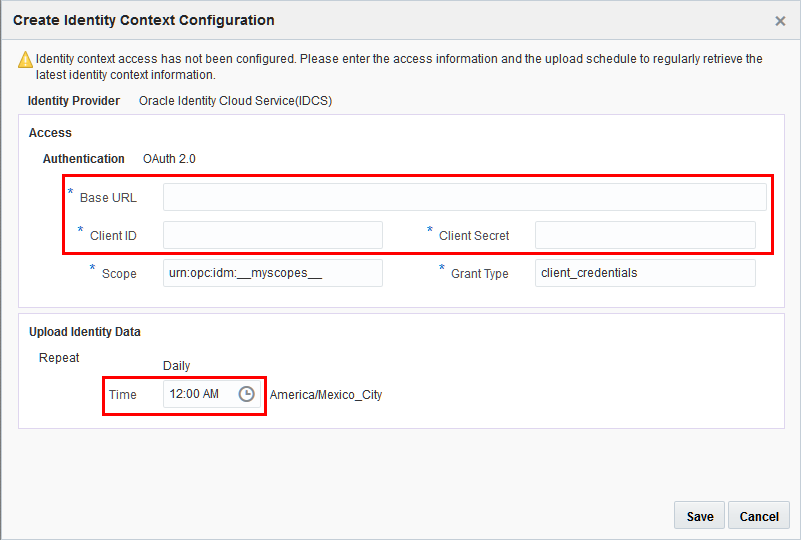Collect User Information from Oracle Identity Cloud Service (IDCS)
This tasks shows how to configure Security Monitoring and Analytics integration with Oracle Identity Cloud Service (IDCS) for user details.
This is a two part task, skip
to the second part if you meet the criteria described in part 1.
-
Part 1 — Obtain the identify context access credentials from your trusted application in Oracle Identity Cloud Service.
-
Part 2 — Once you configure your identity context integration settings in Security Monitoring and Analytics.
Task prerequisites
Administrative access to both platforms: Oracle Identity Cloud Service and Oracle Management Cloud.
Part 1. Obtaining The Identity Context Access Credentials from Oracle Identity Cloud Service