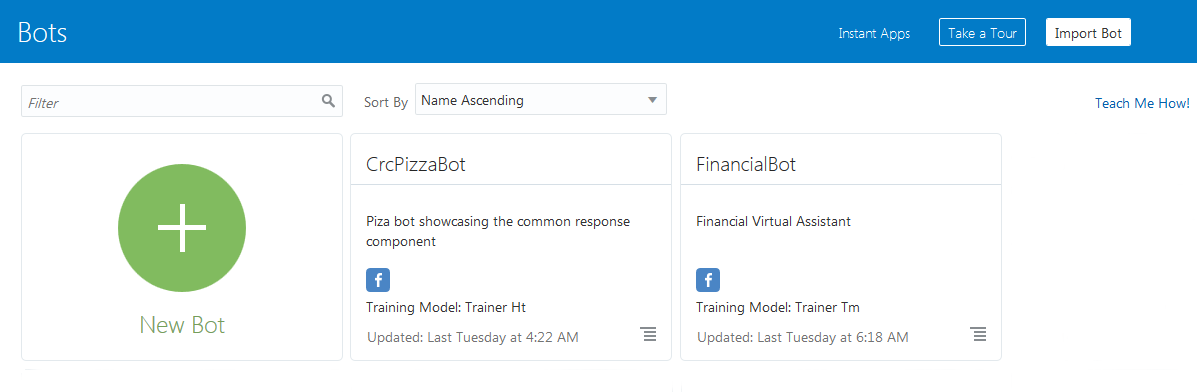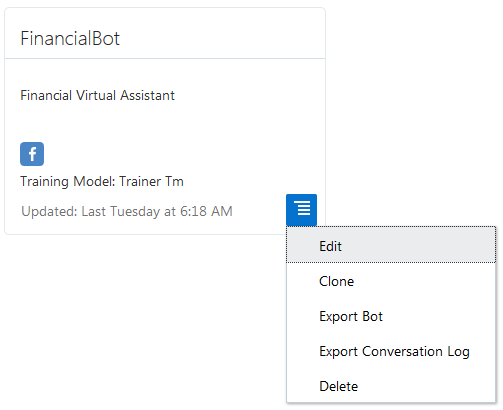3 Quick Reference
Managing Your Bots
Using the landing page (accessed by clicking Development > Bots in the left navbar), you can manage the lifecycle of your bots by creating, revising, or deleting them. It’s also where you can import a bot and access the Instant App builder and configure a translation service. See Autotranslation and Instant Apps.
Managing Your Bots
Clicking the tile menu gives you access to the following options:
-
Edit—Update your bot.
-
Clone—You can clone a copy of your bot to try out new features, or you can use this option to create an entirely new version of your bot.
-
Export Bot—Share your bot as a ZIP file. This ZIP packages the different components of your bot in different formats. The bot itself is a
.jsonfile. The dialog flow is a.yamlfile, and the other components (intents, entities, channels, settings, and resource bundles) are all.jsonfiles. You can use the Export Bot option, for example, when you need someone to troubleshoot your app. You can send the ZIP to your designated expert to get a second opinion. When you get it back, you add it to your bot library by clicking Import Bot. If you or your expert added comments to your dialog flow definition (#), they’ll be preserved.Note:
If you import a bot, you’ll need to re-enter the user credentials for component services and channels. -
Export Conversation Log—You can also export the conversation logs to test out new and revised versions of your bot.
-
Delete—Trashes the bot.