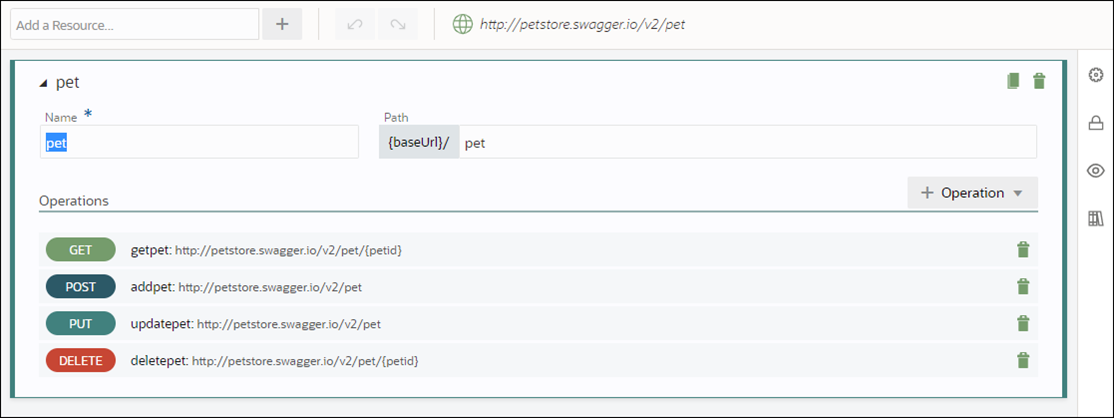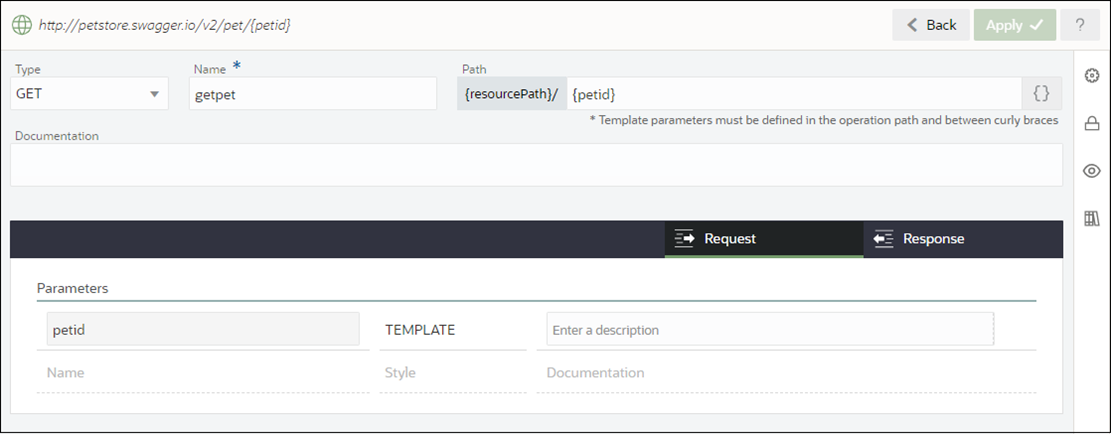Add REST Connector Resources and Operations
Configure the REST connector’s resources, operations, and their request and response parameters.
- From a selected process application, click the Connectors tab and open a REST connector.The Resources page is displayed for the connector.
- Add resources to the connector.A resource contains one or more operations that control data by performing basic create, read, update, and delete operations (CRUD) on resources using standard HTTP method requests.
-
In the Add a Resource field at the top of the section, enter a resource name and click +. You’ll select this resource name when implementing a service task
The new resource is added to the Resources list and expanded.
-
In the Path field, identify the resource path within the base URL.
- If needed, duplicate (clone) and delete resources, and undo and redo changes to them, using options in the Resources section. Duplicating a resource can be useful when configuring similar resources.
-
- Add operations to resources.
- In the Operations section, click Add.
- Select an HTTP method to add (GET, PUT, POST, PATCH, DELETE, or HEAD). The new operation is added to the Operations list, along with its name and path.
- Specify request and response parameters for operations.
-
In the Operations list, select an operation to expand it. If needed, make changes to the operation’s Type, Name, and hierarchical Path fields. Optionally, enter a description in the Documentation field.
-
Click the Request and Response tabs to view the operation's parameter and body fields. The HTTP method you selected determines the request and response message combination to complete for the operation. An asterisk displays if one or more required fields on the tab need to be completed.
Refer to the table below for required and optional parameters for HTTP methods. Information in this table is based on the Methods definition section of the HTTP/1.1 protocol definition.
HTTP Method Description Request Message-Body Response Message-Body GET
Retrieve information from a resource
Optional
Yes
POST
Create a resource
Yes
Optional
PUT
Completely update an existing resource
Yes
Optional
PATCH
Partially update an existing resource
Yes
Optional
DELETE
Delete a resource
Optional
Optional
HEAD
Identical to a GET except that no message body is returned in the response
Optional
No
-
In the Body field, add or select a business object to store the message data. You can create business objects based on JSON files for REST operation payloads or on a schema. To create a business object by importing or pasting a JSON sample, and upload or paste JSON sample text. The JSON text or schema is validated, and if invalid, an error is displayed.
Ensure that the JSON output of the REST connector does not contain elements that start with a number or contain spaces. These elements may throw up a failed mapping error during runtime when converted to XML. Element names are case sensitive, and must start with a letter or underscore.
-
When you select a business object in the Body field, you must also specify the message’s media type in the Media type field. Process Automation supports application/json.
-
In the Parameters table, configure one or more parameters for the operation. Click an empty row to add a line, and complete name, style, and description fields. Depending on the selected method, supported style options include template, header, body, and query. When you add, edit, or remove a parameter token in the operation’s path (for example, {Id}), its corresponding template parameter is automatically created, edited, or deleted.
-
Click Apply to save the operation. Apply is active only when all required information has been entered.
-