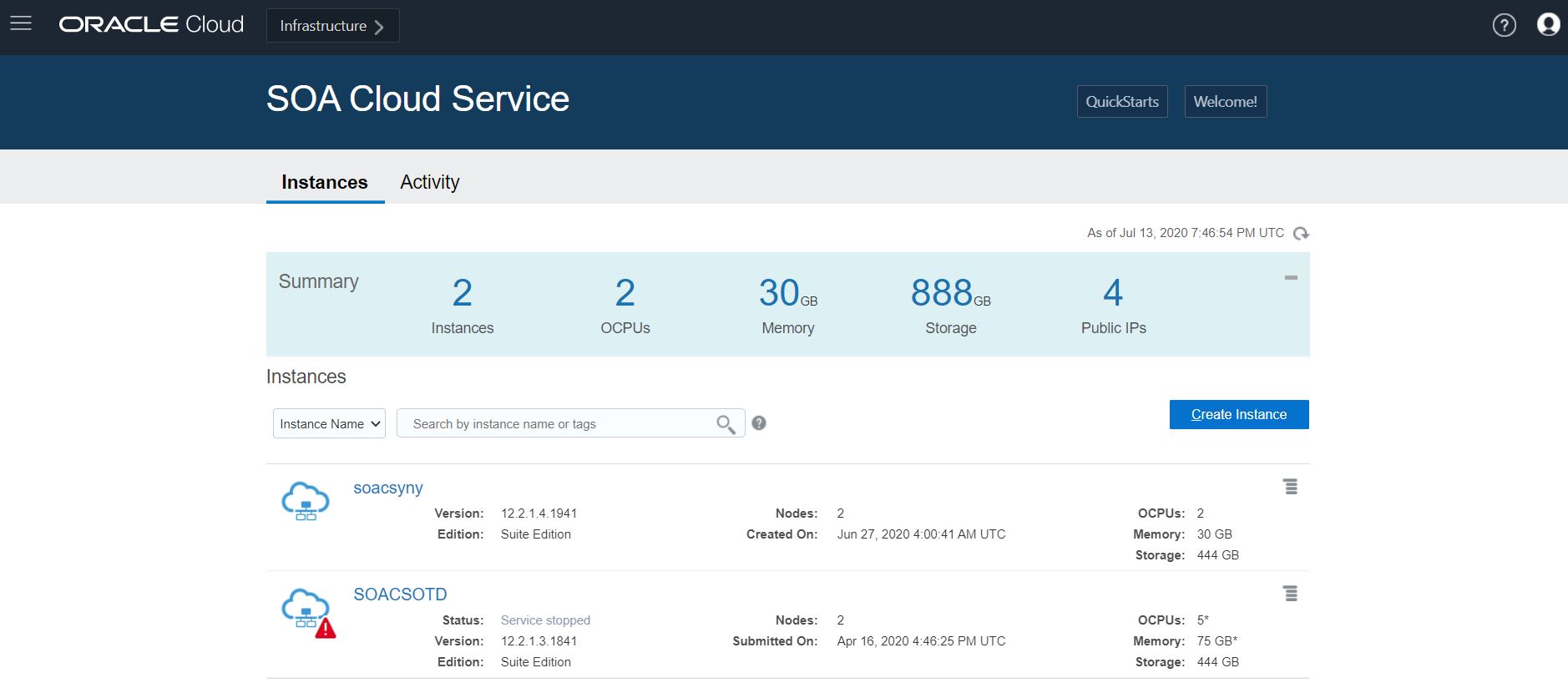Access the Oracle SOA Cloud Service Console
You access Oracle SOA Cloud Service through a service web console or the REST API.
For information about using the REST API to access Oracle SOA Cloud Service, see REST API for Oracle SOA Cloud Service.
To access Oracle SOA Cloud Service through a web console, you can do one of the following:
-
Use the service URL given to you either in an email or by your administrator to access Oracle SOA Cloud Service directly, then provide your user name, password, and identity domain to sign in.
-
Sign in to your Oracle Cloud Service account and navigate to the Oracle SOA Cloud Service Console, as described here.
To access the Oracle SOA Cloud Service Console: