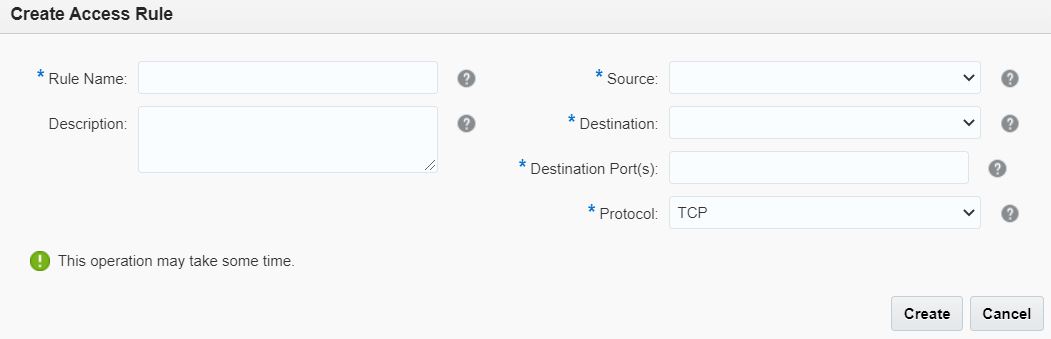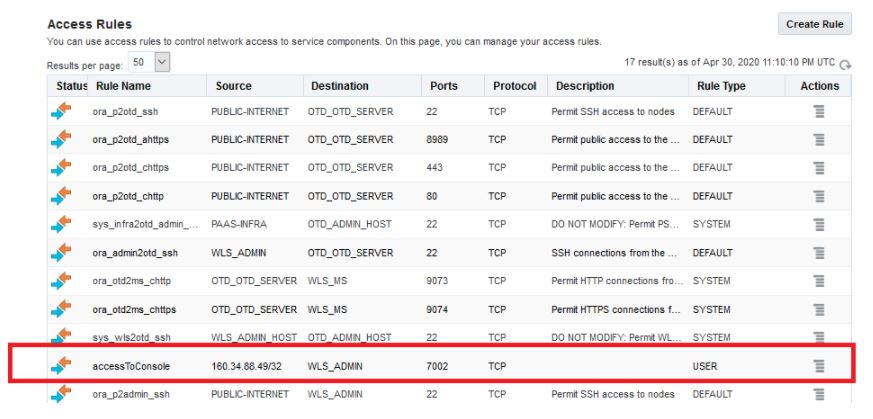Access WebLogic Server Administration and OTD Consoles in Oracle Cloud Infrastructure Classic
![]() This topic applies only to Oracle Cloud Infrastructure Classic.
This topic applies only to Oracle Cloud Infrastructure Classic.
If you provision an Oracle SOA Cloud Service instance after 1 August 2020 and you are not able to access the WebLogic Server Administration or OTD Console URLs from your browser after provisioning, then you must create rules to allow traffic into your Administration Server VM.
Note:
Before performing these steps, be aware that this means that WebLogic Server allows inbound traffic to the known public IPs or CIDRs that you configure. Oracle recommends that you do not allow inbound traffic to be visible to unknown public IPs.To add a rule to allow access to the WebLogic Server Admininistration or OTD Console URLs: