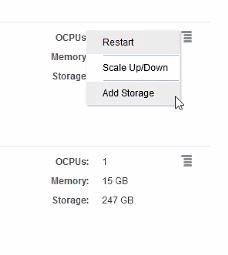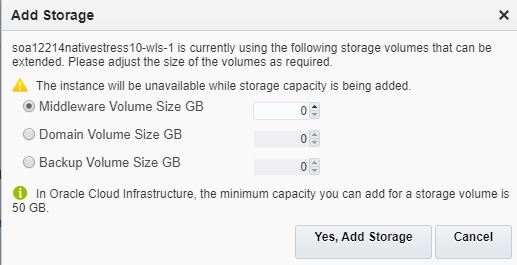Add Storage to a Node
You can add storage to a node that is running out of space. When you add storage to a node, an Oracle Compute Cloud Service storage volume is created and attached to the node’s VM.
Notes:
- After you add storage to a node, that node is restarted. If there are other nodes in the cluster, they are not restarted.
- You cannot remove storage from a node.
The new storage volume created remains attached and available to the node’s VM even when the service instance is restarted or is stopped and then started. Also, this storage volume exists until you delete the service instance, at which time the storage volume is also deleted.
You can add the storage to the following existing volumes:
-
Middleware storage volume
-
Domain storage volume
-
Backup storage volume (Administration Server node only)
For details about these volumes, see About the Disk Volumes.
You can add storage a maximum of five times to a storage volume.
Caution:
Before adding storage to the Middleware or Domain storage volume, back up the service instance to avoid the risk of data loss. For instructions, see Initiate an On-Demand Backup of an Oracle SOA Cloud Service Instance.To add storage to a node: