Provision Oracle SOA Cloud Service Instances in Oracle Cloud Infrastructure Classic
Review the following topics to learn about some things you have to do before you can provision Oracle SOA Cloud Service instances in Oracle Cloud Infrastructure Classic.
Topics
-
Prerequsites to Provisioning an Oracle Database Cloud Service for Oracle SOA Cloud Service
-
Select an Oracle Database Cloud Service When Provisioning an Oracle SOA Cloud Service Instance
-
Use an Oracle Database Exadata Cloud Service Database Deployment
-
Quickly Try Out an Instance in Oracle Cloud Infrastructure Classic
-
Create an Oracle SOA Cloud Service Instance with Stack Manager
-
Create a Custom Oracle SOA Cloud Service Instance on Oracle Cloud Infrastructure Classic
Prerequsites to Provisioning an Oracle Database Cloud Service for Oracle SOA Cloud Service
When provisioning an Oracle database with the Oracle Database Cloud Service provisioning wizard, you must select an object storage container in Oracle Cloud Infrastructure Object Storage Classic even though this field is optional. If you do not select a storage container in Oracle Cloud Infrastructure Object Storage Classic, when you run the Oracle SOA Cloud Service provisioning wizard and select this Oracle Database Cloud Service, instance provisioning fails. Always select an Oracle Database Cloud Service that has a storage container in Oracle Cloud Infrastructure Object Storage Classic associated with it.
When you configure the backup destination be sure to select either Cloud Storage Only or Both Cloud Storage and Local Storage from the dropdown menu. If you select None, the Oracle SOA Cloud Service provisioning wizard will not present that Oracle Database Cloud Service instance as an available database in the Oracle SOA Cloud Service provisioning wizard.
Select an Oracle Database Cloud Service When Provisioning an Oracle SOA Cloud Service Instance
Oracle SOA Cloud Service uses Database Cloud Service to host the Oracle Fusion Middleware component schemas required by Oracle Java Required Files (JRF). Make sure you have a subscription to Database Cloud Service (Database as a Service), NOT Database Cloud Service(Database Schema).
See Configuring the Databases in Oracle® Cloud Administering Oracle Java Cloud Service before you select an Oracle Database Cloud Service when provisioning an Oracle SOA Cloud Service .
Note:
In order to work correctly with Oracle SOA Cloud Service, the Database Cloud Service must have backup enabled and be set up to use either Cloud Storage Only or Both Cloud Storage and Local Storage.Use an Oracle Database Exadata Cloud Service Database Deployment
![]() This topic does not apply to Oracle Cloud Infrastructure.
This topic does not apply to Oracle Cloud Infrastructure.
Note:
If regions are enabled for your account and you select a region name on the service instance creation wizard, you can use reserved IP addresses for your VMs without using this procedure. Otherwise, you must use this procedure.If you are not familiar with Oracle Database Exadata Cloud Service, see Creating a Database Deployment in Using Oracle Database Exadata Cloud Service.
Create and Manage IP Reservations
![]() This topic does not apply to Oracle Cloud Infrastructure.
This topic does not apply to Oracle Cloud Infrastructure.
![]() This topic does not apply to Oracle Cloud at Customer.
This topic does not apply to Oracle Cloud at Customer.
IP reservations are useful when you want to maintain an IP address across the creation and deletion of instances. This may occur because you have web services or endpoints configured to use a specific IP address. When you delete and provision a new instance (for example, move your instance from a test to a production environment), you can continue to use the same IP address.
While reserving IP addresses using this feature, if you select IP reservations from a pool of public IP addresses, then your instance can communicate with external hosts over the public internet. On the other hand, if you select IP reservations from a pool of cloud IP addresses, then your instance can communicate with other Oracle Cloud services, such as the REST endpoint of an Oracle Cloud Infrastructure Object Storage Classic account in the same region, without sending traffic over the public internet.
When provisioning multi-node instances in Oracle SOA Cloud Service, you need to have same number of IP reservations available for use. In order to release IP reservations, delete or scale in a Oracle SOA Cloud Service instance. Note that IP reservations can be used with or without IP networks.
Important:
You cannot attach an IP Reservation to an already created SOACS instances. If you choose to detach an IP reservation, you cannot restore from an existing backup.
Note:
A scale out operation either auto-assigns IP reservations or uses reserved IP addresses.
Here are the tasks for creating and managing IP reservations:
Create an IP Reservation
You can pre-allocate IP addresses to be used for Oracle SOA Cloud Service using the IP reservations feature.
To create an IP reservation:
-
Go to the IP Reservations Page.
-
Open the Oracle SOA Cloud Service console.
-
Click IP Reservations.
Note:
The IP Reservations tab shows up only if at least one IP reservation has been created.
-
-
Click Create.
The Create IP Reservation window displays.
-
Enter a name for the IP reservation and choose the region where the reservation will be available from.
-
If you intend to use this reservation for an instance that you attach to an IP network, select the On IP Network check box. If you leave this check box deselected, the IP reservation can be assigned to only an instance that you attach to the shared network.
-
Click OK.
Note:
The IP reservation creation process takes a couple of minutes. The created IP reservation shows in the IP Reservation page list with "UNUSED" status. Once the IP reservation is created successfully, you can go back to Create a Service page and use the newly created IP reservation in your service.
Creating the First IP Reservation
To create the first IP Reservation, use the Create Service wizard.
-
Start the Create Service wizard.
-
Open the Oracle SOA Cloud Service console.
-
Click Create Service.
-
-
Enter the text “temp” in the Service Name field, select a region in the Region list, and click Next.
-
In the Weblogic section, click the gear icon beside the IP Reservations field.
The Confirmation window displays.
-
Click OK to continue.
The Create Service wizard closes and the IP Reservations page displays.
-
Click Create.
The Create IP Reservation window displays.
-
Enter a name for the IP reservation and choose the region where the reservation will be available from.
-
If you intend to use this reservation for an instance that you attach to an IP network, select the On IP Network check box. If you leave this check box deselected, the IP reservation can be assigned to only an instance that you attach to the shared network.
-
Click OK.
Delete an IP Reservation
When you no longer require an unused IP reservation, you can delete it.
-
Go to the IP Reservations Page.
-
Open the Oracle SOA Cloud Service console.
-
Click IP Reservations.
-
-
Locate the unused IP reservation you want to delete and then click the X icon in the row for that reservation.
You are prompted to confirm the deletion.
-
Click OK to confirm deletion of the IP reservation.
Note:
You can only delete an unused IP reservation.
Provision Oracle SOA Cloud Service on an IP Network
![]() This topic does not apply to Oracle Cloud Infrastructure.
This topic does not apply to Oracle Cloud Infrastructure.
![]() This topic does not apply to Oracle Cloud at Customer.
This topic does not apply to Oracle Cloud at Customer.
Create an IP Network
To complete this task, you must have the Compute_Operations role. If you do not have this role, ask your system administrator to assign you this role. See Modifying User Roles in Managing and Monitoring Oracle Cloud.
-
Sign in to the Compute Classic Console. If your domain spans multiple sites, select the appropriate site. To change the site, click the Site menu near the top of the page.
-
Click the Network tab.
-
In the Network drop-down list, expand IP Network, then click IP Networks.
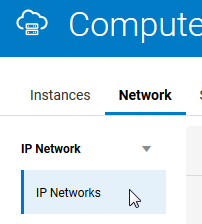
-
Click Create IP Network.
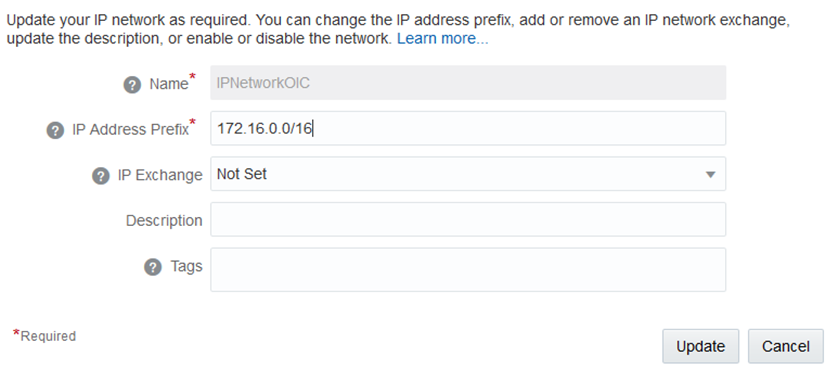
Description of the illustration create_ip_nw.png -
Select or enter the required information:
Element Description Name
Enter a name for the IP network.
IP Address Prefix
Enter the IP address prefix for this IP network, in CIDR format. When you create instances, you can associate a vNIC on the instance with an IP network. That vNIC on the instance is then allocated an IP address from the specified IP network.
Select the IP address prefix for your IP networks carefully. Consider the number of instances that you may want to add to the network. This helps determine the size of the subnet required.
If you create multiple IP networks and you may want to add these IP networks to the same IP network exchange, then ensure that you do not allocate overlapping address ranges to these IP networks.
Similarly, if you plan to connect to your IP networks using VPN, ensure that the addresses you specify for your IP networks do not overlap with each other or the IP addresses used in your on-premises network.
Note: RFC 6598 addresses are not supported.
IP Exchange
Specify the IP network exchange to which you want to add this IP network. An IP network can belong to only one IP network exchange. Before you specify an IP network exchange for an IP network, ensure that the IP addresses in this IP network do not overlap with the IP addresses in any other network in the same IP network exchange. If you do not specify an IP network exchange while creating an IP network, you can do so later by updating an IP network.
If you want to connect IP networks using an IP network exchange, do this before creating instances with an interface on those IP networks. This ensures that routes are appropriately configured on instances by the DHCP client during instance initialization.
Description
Enter a meaningful description for your IP network, if required.
Tags
Enter a list of the tags that you want to associate with your IP network, if required.
-
Click Create
The IP network is created and added to the specified IP network exchange.
Provision Oracle Database Cloud Service
You must provision Oracle Database Cloud Service before using the provisioning wizard to create an Oracle SOA Cloud Service instance.
Note:
When you provision Oracle Database Cloud Service, specify the same IP network value that you created.Provision an Instance
-
Follow the steps in Create a Custom Oracle SOA Cloud Service Instance on Oracle Cloud Infrastructure Classic to invoke the Oracle SOA Cloud Service provisioning wizard.
-
In the IP Network field, specify the IP network you created.
Quickly Try Out an Instance in Oracle Cloud Infrastructure Classic
![]() This topic does not apply to Oracle Cloud Infrastructure.
This topic does not apply to Oracle Cloud Infrastructure.
What are the Capabilities of this Instance
This option automatically provisions Oracle SOA Cloud Service with an Oracle Database Cloud Service instance, but does not provision or provide support for an Oracle Cloud Infrastructure Object Storage Classic container instance. Without a container, database backups are not possible. The quick start instance is useful for testing integrations. After testing is complete, you can import integrations into a different Oracle SOA Cloud Service instance.
This option automatically creates an instance with the following capabilities:
-
12.2.1.2 Oracle SOA Suite, Oracle Service Bus, and Oracle B2B, or 12.2.1.3 Oracle SOA Suite, Oracle Service Bus, and Oracle B2B
-
SOA Shape: 1 OCPU
-
Oracle Database 12.1, Standard Edition
-
Database Shape: 1 OCPU
-
Total Block Storage: 301 GB
-
The
SYSdatabase administrator user name with a default password.
Note:
Note the following details:
-
This instance does not include or support the use of an Oracle Cloud Infrastructure Object Storage Classic container.
-
No load balancer
-
A Backup tab on the overview page for the provisioned Oracle SOA Cloud Service instance is not available.
Prerequisites
None.
Creating an Instance
To create a quick start instance:
-
From the My Services Dashboard.
-
Click
 in the top left corner of the My Services Console Dashboard.
in the top left corner of the My Services Console Dashboard.
-
Click Services > SOA.
-
In the upper right corner, click QuickStarts.
The QuickStarts page is displayed.
-
-
Review the quick start instance details.
Note:
Quick start instances use Bring Your Own License (BYOL) terms. Click the link Click here if you do not want to use BYOL. For more information, see About Oracle SOA Cloud Service Subscriptions and Licenses.
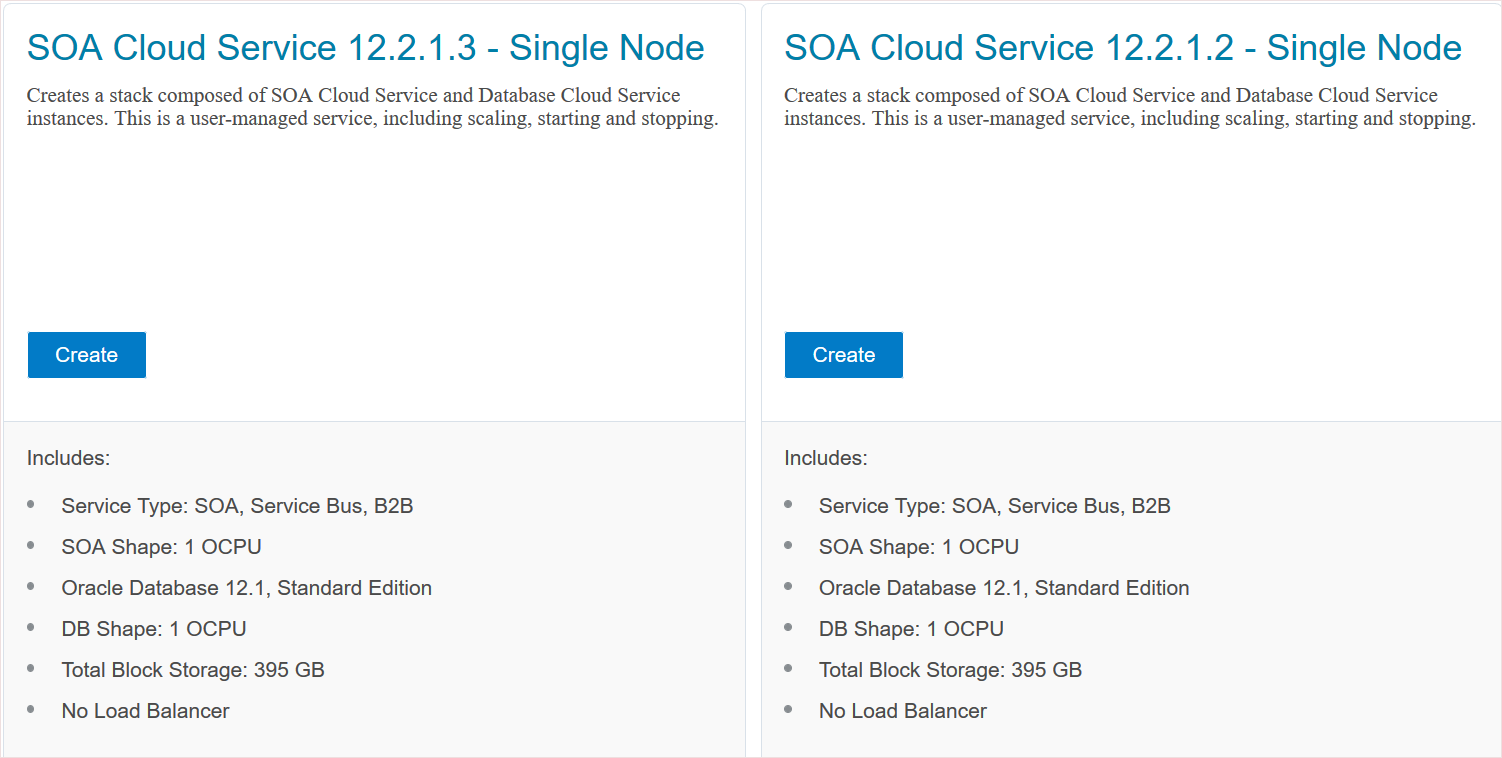
Description of the illustration quickstart_instance_soa.pngNote:
The Custom button in the upper right corner of the page launches the provisioning wizard. -
In the Instance Name field, enter a name.
-
Click Create below the template you want to provision.
-
Download the SSH key when prompted, then click Create.
-
When Oracle SOA Cloud Service and Oracle Database Cloud Service instance creation completes, change the password for the
SYSusername.See Altering User Accounts of the Oracle Database Security Guide.
Note:
If you created a service instance by using a QuickStart template, you cannot delete the service instance from the Oracle SOA Cloud Service console. Using a QuickStart template creates an entire stack for you , so you must delete the entire stack from the Stack console. See Deleting an Oracle Cloud Stack in Using Oracle Stack Manager.
Create an Oracle SOA Cloud Service Instance with Stack Manager
![]() This topic does not apply to Oracle Cloud at Customer.
This topic does not apply to Oracle Cloud at Customer.
Oracle Cloud Stack is a component of Oracle Cloud that enables you to create multiple cloud resources as a single unit called a stack. You create, delete and manage these resources together as a unit, but you can also access, configure, and manage them through their service-specific interfaces. Stacks also define the dependencies between your stack resources, so that Oracle Cloud Stack creates and destroys the resources in a logical sequence.
Stacks are created from templates. The Quick Start feature of Oracle SOA Cloud Service uses stack templates so that you can quickly create service instances based on standard configurations.
Oracle Cloud Stack also includes a certified Oracle stack template named Oracle-SOACS-DBCS-Template. This template creates a stack that’s comprised of these resources:
-
A database deployment in Oracle Database Cloud Service
-
A service instance in Oracle SOA Cloud Service that is connected to the database deployment
-
A storage container in Oracle Cloud Infrastructure Object Storage Classic to support cloud backups for the Oracle SOA Cloud Service instance and the database deployment
Get Started
Create a stack using the Oracle-SOACS-DBCS-Template template. Refer to these topics in Using Oracle Cloud Stack Manager:
A video and a tutorial are also available.
Template Parameters
In the Oracle-SOACS-DBCS-Template template, the values of these input parameters can be customized for each stack creation:
-
Oracle WebLogic Server and Oracle Database versions
-
Oracle WebLogic Server and Oracle Database VM compute shapes (CPU, memory, storage)
-
Oracle WebLogic Server user name
-
Oracle WebLogic Server and Oracle Database system passwords
-
Oracle Database name (SID)
-
Oracle Database usable storage in Gigabytes
-
SSH public key for all nodes
-
Name of the Oracle Cloud Infrastructure Object Storage Classic container to create
-
Storage user name and password
The stack name (the predefined parameter serviceName) is used to name the new services. This stack name is joined with the text SOACS and DBCS.
Create a Stack with the CLI
In addition to the web console, Oracle Cloud Stack supports the same command line interface (CLI) that you can use to create and manage Oracle SOA Cloud Service. Execute the stack create command and specify the template’s name, Oracle-SOACS-DBCS-Template. Provide values for the template parameters, and be sure to properly enclose any values that contain white space or other special characters. For example:
psm stack create -n MyStack -t Oracle-SOACS-DBCS-Template -p commonPwd:"password" backupDestination:"BOTH" backupStorageContainer:"https://acme.storage.oraclecloud.com/v1/MyService-acme/MyContainer" backupStorageUser:"john@example.com" backupStoragePassword:"password" publicKeyText:"key_text"To identify the parameter names to use with the CLI, view or export the template. See Viewing a Template in Using Oracle Cloud Stack Manager.
Customize the Template
Use Oracle Cloud Stack to copy and update the Oracle-SOACS-DBCS-Template template in order to customize your stack’s behavior. Modify the template’s name and contents, such as adding a template parameter or changing the parameters used to create the Oracle SOA Cloud Service instance. Refer to these topics in Using Oracle Cloud Stack Manager:
Tip:
While editing a resource in a stack template, place you mouse over a parameter name to view its description.See below for some examples of customizing this stack template.
Enable Access to the Administration Console
By default, network access to the WebLogic Server Administration Console in an Oracle SOA Cloud Service instance is disabled for security reasons. To enable access to the console after creating a stack, see Enable or Disable an Access Rule. Alternatively, you can update the template and enable access to the console at the time the service instance is created. Edit the Oracle SOA Cloud Service resource and set enableAdminConsole to true.
Set the WebLogic Server Cluster Size
By default, the Oracle WebLogic Server domain in an Oracle SOA Cloud Service instance contains a single Managed Server to host your Java Enterprise applications. This is appropriate for a development environment, but test or production systems may require a larger cluster of Managed Servers. Oracle SOA Cloud Service allows users to scale out an existing service instance after creating it, but alternatively you can update the stack template. Edit the Oracle SOA Cloud Service resource, expand components and WLS, and then set managedServerCount.
components:
WLS:
...
managedServerCount: 3Create a Separate Application Database
An Oracle SOA Cloud Service instance requires at least one Oracle Database Cloud Service deployment in order to host the required Oracle schemas. But a new Oracle SOA Cloud Service instance can also connect to a second database deployment (or a second Pluggable Database in the same database deployment) to separate the Oracle schemas from your application schemas. Create a second database resource in your template and associate it with the Oracle SOA Cloud Service instance.
-
Add a second Oracle Database Cloud Service resource to your template named
dbcs2. See Creating Resources in Using Oracle Cloud Stack Manager. -
For the database deployment’s
serviceNameparameter, use theJoinfunction to give the resource a unique name. For example:'Fn::Join': - '' - - 'Fn::GetParam': serviceName - DBCSAPP -
Edit the Oracle SOA Cloud Service resource, expand
componentsandWLS, and then setappDBsto the following value:- dbServiceName: 'Fn::GetAtt': - dbcs2 - serviceName dbaName: sys dbaPassword: 'Fn::GetParam': commonPwd