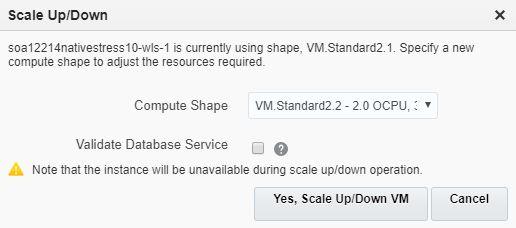Scale an Oracle SOA Cloud Service Node Up or Down
You can scale an Oracle SOA Cloud Service node up or down to change its compute shape in response to changes in workload or to add storage to a node that is running out of storage. The compute shape specifies the number of Oracle Compute Units (OCPUs) and amount of memory (RAM) that you want to allocate to the node.
For more information about scaling an Oracle SOA Cloud Service node, see About Scaling an Oracle SOA Cloud Service Node Up or Down
Note:
A scale up or down operation requires some down time as servers on the Oracle SOA Cloud Service node are automatically restarted after the scale operation. In a multinode instance cluster, the node that is scaled is restarted, while the other nodes continue running. Before scaling, make sure that there are no active running processes on the servers of the node you are scaling.|To scale an Oracle SOA Cloud Service node up or down:
While Oracle SOA Cloud
Service is applying your changes, the service instance is in Maintenance mode, the state of the node is Configuring, and any servers running on the node are stopped. After applying your changes, Oracle SOA Cloud
Service starts any servers that should run on the node.