Configure the Mail Driver for Outgoing Mails
Configure the mail driver for outgoing mails using the User Messaging Service.
- In Oracle Enterprise Manager Fusion Middleware Control, navigate to User Messaging Server.
- Expand the User Messaging Service node and select usermessagingdriver-email.
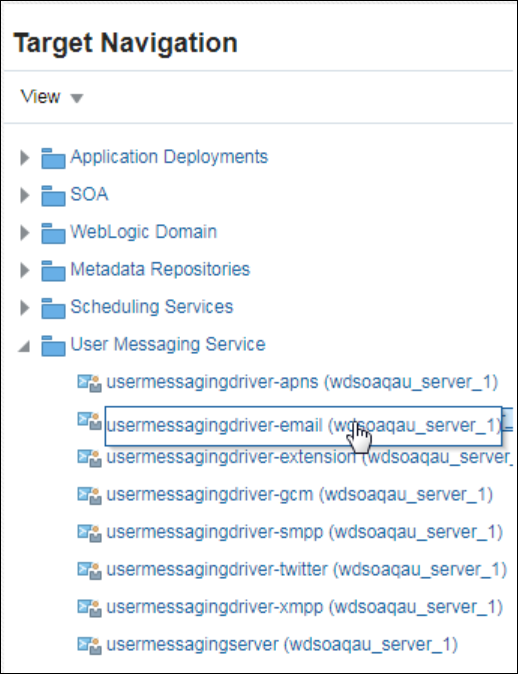
Description of the illustration ums_login.png - Enter the following details:
Field Value Name
Email driver name. For example,
yahoosslSender address
EMAIL:YourMail@yahoo.com
Capability
Send
EMAIL Receiving protocol
IMAP
Message Retrieval Frequency
30
Message Folder
INBOX
Outgoing mail Server port
smtp.mail.yahoo.comOutgoing Mail Server port
465Outgoing Mail Server Security
SSLOutgoing Username
Your email user name which you give for authentication. For Office 365, test the driver settings to verify that your email use rname is a fully qualified name as Office 365 requires the user name in your SMTP configuration to be your full email address including the domain. For example,
myuser@mydomain.com.Outgoing Password
Your email password in cleartext password type. Note that Office 365 requires users to change their passwords regularly. The SMTP service may not notify you about expired passwords. Double-check the password provided in the driver configuration.
Enable SSL
Select this option
- Click Test to test the driver configuration.
Note:
If test fails with authentication failure, log into your mail ID and check for a mail from Yahoo or your mail server with a subject similar to “ Sign in attempt prevented”. Perform the steps mentioned in the email to enable less secure sign in.