1 Introduction to Oracle Visual Builder Add-in for Excel
Oracle Visual Builder Add-in for Excel integrates Excel spreadsheets with your web application to retrieve, analyze, and edit business data from the application. You download your data to an Excel spreadsheet, work with it, then upload your changes back to the service.
Key Concepts and Terms
Before you use this Excel add-in, it helps to become familiar with these key concepts, components, and terms.
| Term | Description |
|---|---|
| Integrated workbook | An Excel workbook configured to work with one or more business objects via REST services. |
| Business object | A resource - like a purchase order or invoice - that has fields to hold your application's data. A business object includes a collection path, an item path, a set of fields, and other properties. |
| REST service | A REST-based web service that provides access to, and operations on, business objects |
| Web application | A business application that hosts the REST services used by the integration workbook. Please note that, while "web application" and "REST service" are distinct concepts, this book uses web application in place of REST service for simplicity. |
| Layout | A way to display a business object in an Excel worksheet. Each worksheet supports one of two layouts: Table or Form-over-Table. Layouts are created by workbook developers and are visible to data entry users in their workbooks. |
| Workbook creator | The person or team that integrated a particular workbook with a particular service (or services). The creator creates layouts, configures workbook behavior, and publishes the workbook. |
Installation
To install the latest version of Oracle Visual Builder Add-in for Excel, download and run the installer.
You can find the latest version of the installer at the Downloads page on Oracle.com.
For more information, refer to Install Oracle Visual Builder Add-in for Excel.
Next Steps
After you install the Excel add-in, a new Oracle Visual Builder ribbon tab appears in Microsoft Excel. As a business user who performs data entry, you use the options in this ribbon tab to download and work with a web application's data exposed in a workbook. You can review, modify, and create data in the workbook, then upload your changes to the web application.
This image shows a worksheet that manages employees: 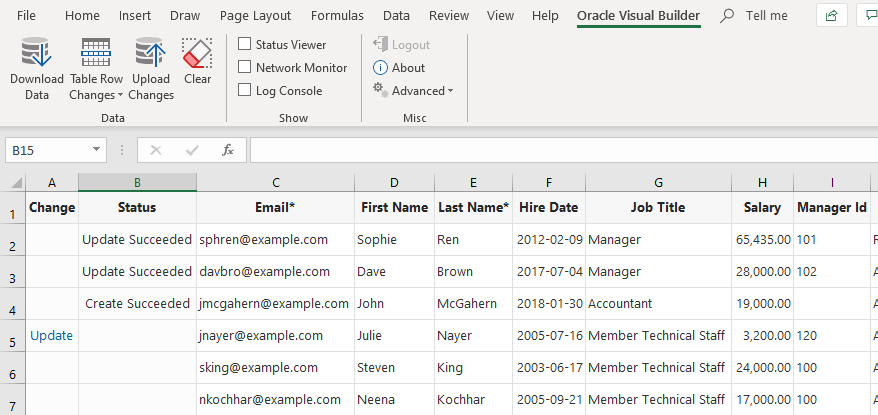
Description of the illustration excel-docexample-pub.png
In this example, the user has updated two rows and created a new row with employee data. These changes have been successfully uploaded to the web application, as indicated by messages in the Status column. The user has also updated data in another row that has yet to be uploaded, as indicated by the Update message in the Change column.