8 Manage Language and Culture
You can change the display language for Oracle Visual Builder Add-in for Excel to any one of over 30 supported languages. If the workbook has been localized into your language, the add-in also displays your workbook's field titles and so on in the selected language.
When you open an integrated workbook for the first time, you may be prompted to redraw all layouts if the workbook was published in a different language. To keep these changes, skip the redraw. You can always manually redraw your workbook later using either the Clear Layout or Download Data icons from the Oracle Visual Builder tab.
If you choose to redraw the workbook, any data and changes to the layouts are discarded.
Note:
Clearing all layouts when the language changes is recommended since some data, such as lists of values, may be language sensitive. Downloading in one language and uploading in a different language may not succeed.Change the Add-in's Language
By default, Oracle Visual Builder Add-in for Excel automatically detects the user's preferred language from Microsoft Excel and uses that language where possible. If desired, you can change the language that the Excel add-in uses.
To change the add-in language:
- In Excel, click the Oracle Visual Builder tab.
- Choose Select Language from the Advanced menu.
- From the Add-in Language list that appears, select the language you want to use. The list displays the languages that the add-in supports.
- Click OK.
- Clear the embedded browser cache. See Clear the Embedded Browser Cache.
- Restart Excel to make your changes take effect.
The add-in's user interface elements (Download Data and so on) now use the language you selected. If the preferred language uses a right-to-left writing system, the add-in's windows appear in right-to-left mode.
Note:
Changing the add-in's language does not affect the format of the data in the cells. Data formats are determined by your Windows region settings. See Excel or Windows options to change Excel’s language and formats for dates, times, and numbers. See Change the Add-in Language in Developing Integrated Spreadsheets Using Oracle Visual Builder Add-in for Excel for more information.If the workbook has been localized for the preferred language, the add-in uses that localization as well.
The language that you choose for the add-in language is stored in a local file in the Windows user profile. You can select the Use Excel’s Language Setting option in the Add-in Language drop-down list to remove this setting for the current user.
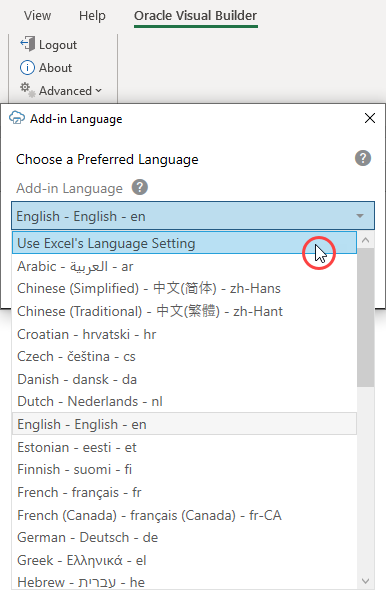
Description of the illustration excel-choose-lang.png