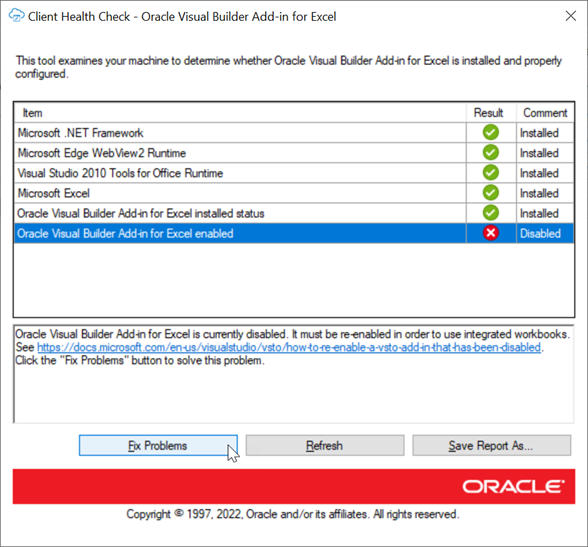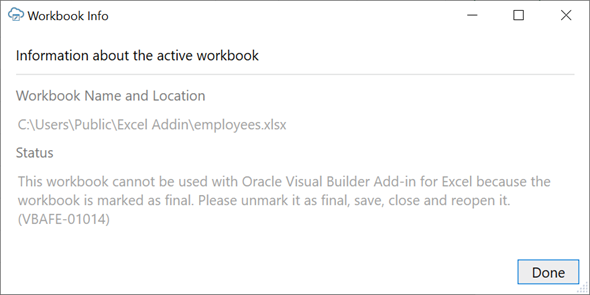7 Troubleshoot Excel Workbooks
If you experience issues with Oracle Visual Builder Add-in for Excel, follow the steps here to identify and resolve issues. If you still can't resolve your issue, contact Oracle Support.
- Review the documentation to make sure the desired operation is supported.
- Download and run the Client Health Check Tool.
- Make sure you're on a supported platform.
- Upgrade to the latest version of the add-in.
- Apply available Microsoft updates.
- Close all workbooks, exit Excel, and try again with simple steps.
- For issues with the workbook, contact the workbook creator.
- Generate an add-in log for review. See Logging. If you contact Oracle Support, you may be asked to provide this log.
- If you are having an issue with a login page, try clearing the browser cache. See Clear the Embedded Browser Cache.
- If some Oracle Visual Builder ribbon commands are disabled after you open a workbook, check the Workbook Info window for details on the issue. See Resolve Workbook Issues.
Check Your Environment
Run the Client Health Check Tool to check if the desktop configuration and environment are suitable for Oracle Visual Builder Add-in for Excel and to resolve issues.
vbafe-health-check.exe) from the Oracle Downloads page.
Apply Microsoft Updates
When troubleshooting issues with Oracle Visual Builder Add-in for Excel, we recommend first applying all pending updates for Windows and Excel before reproducing the issue. A Microsoft patch may resolve your problem.
Re-Enable Oracle Visual Builder Add-in for Excel
If your add-in becomes disabled and you are unable to use the client health check tool, you can re-enable Oracle Visual Builder Add-in for Excel through Microsoft Excel.
- In Excel, click File > Options > Add-Ins.
- Select COM Add-ins in the Manage drop-down list and click Go.
- Deselect the Oracle Visual Builder Add-in for Excel check box and click OK.
- Restart Excel.
- Enable the add-in by repeating the steps and instead selecting the Oracle Visual Builder Add-in for Excel check box from the Add-ins available list in the COM Add-ins dialog.
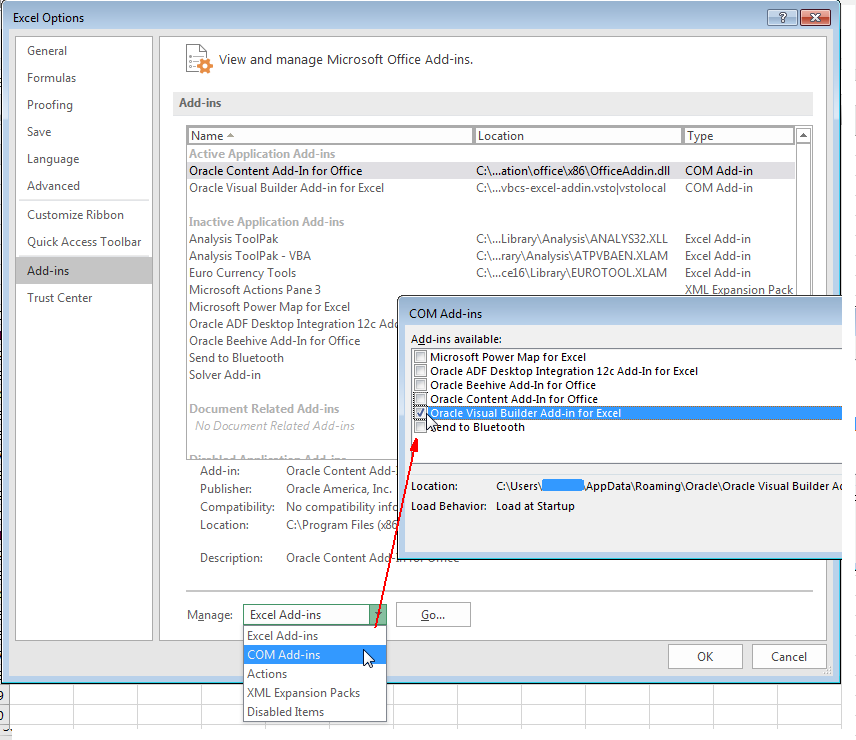
Description of the illustration disableaddin.png
Logging
When reporting an issue about the add-in, generate a detailed log file that captures the steps that lead to the problem you want to report.
The log file that you generate captures information about steps during an Excel session.
- In Excel, click the Oracle Visual Builder tab.
- Select Log Activity from the Advanced menu to specify a directory location and file name for the log file. This starts the logging session.
- Repeat the steps that lead to the issue.
- Exit Excel completely to stop the logging session and before you access the log file.
Note:
The next time you run Excel logging will no longer be enabled.
Caution:
Log files may include personal information from the user's computer including, but not limited to, the computer's name and the end user's Windows profile name. Be sure to select the appropriate option when uploading files with personal information to a service request so that file access can be restricted as needed.Clear the Embedded Browser Cache
To clear the cache for the embedded browser, choose Clear Embedded Browser Cache from the Advanced menu.
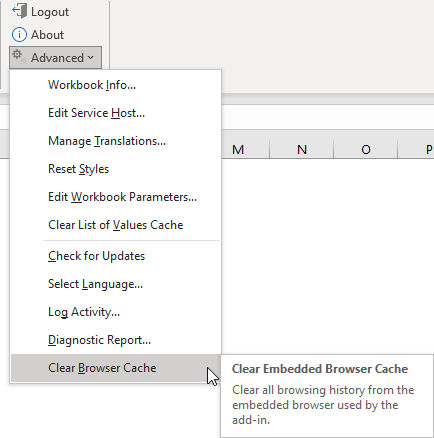
Resolve Workbook Issues
If you see an error message when you open a workbook or find that some Oracle Visual Builder ribbon commands are disabled, Oracle Visual Builder Add-in for Excel has detected an issue with your workbook. Use the Workbook Info window to troubleshoot these issues.
Your workbook may be unusable for a number of reasons such as if it is marked as final in Excel or has been saved to an incompatible file type.
To check the status of your workbook, open the Workbook Info viewer by choosing Workbook Info from the Advanced menu of the Oracle Visual Builder ribbon. This viewer shows information such as the name, location, and status of your workbook.
Check the status for the description of the issue and for any troubleshooting steps. Issue-free workbooks have a status of "Integrated". Workbooks that are not integrated with the add-in will show a status of "Not integrated".
In a scenario where a workbook is marked as "final", you'll need to clear the Mark as Final setting (under File>Info>Protect Workbook), then save and reopen the workbook.
Note:
Do not use Excel's Edit Anyway button in the yellow message bar to try to edit the workbook. This command will not re-enable the Oracle Visual Builder ribbon.