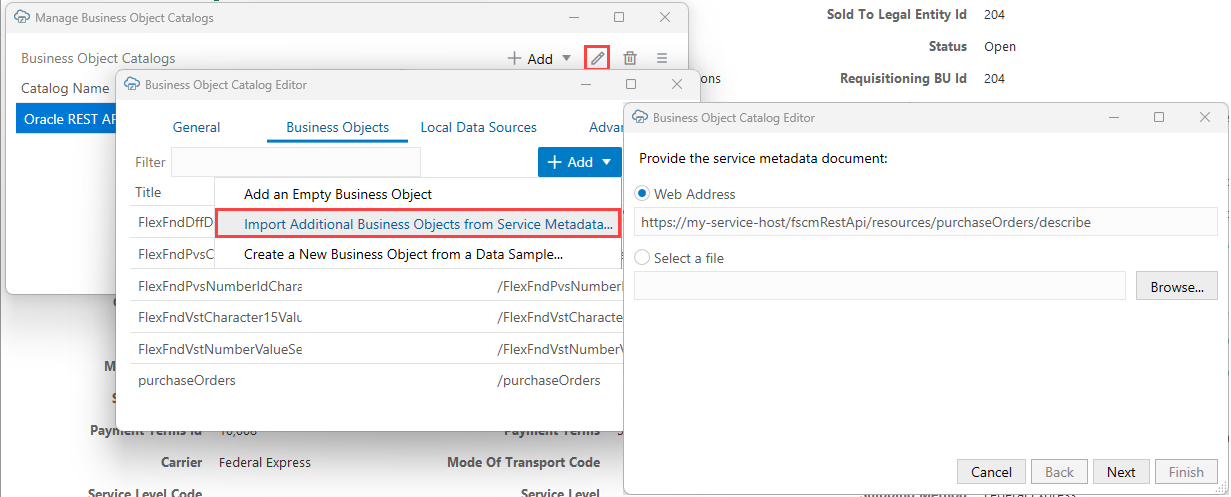Add Business Objects to an Existing Catalog
If your catalog is missing one or more business objects, you can add new business objects to the catalog using the Business Object Catalog Editor. These new business objects must be available at the same host as the other business objects in that catalog.
Note:
The REST API type of the new business object must match the catalog. For example, you can't add an ORDS business object to an ADF REST catalog.This is particularly useful when configuring a list of values.