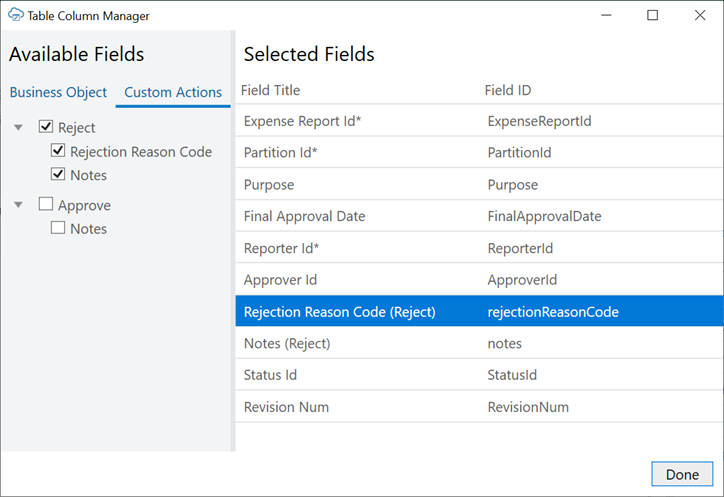Add Custom Action Fields to a Table Layout
If the service your workbook uses includes custom actions on individual items of a business object, you can add defined custom action payload fields to your Table layout or the table part of your Form-over-Table layout.
Let's take as an example a "reject" custom action that's exposed by an expense report business object to reject expenses.
This task assumes you have a Table layout for an expense report business object that includes a "reject" custom action. You can also add custom actions to the table of a Form-over-Table layout.
To add custom action table columns to a layout:
Once you add custom action fields to a layout in your integrated workbook, your business users can mark rows for the custom action by entering values in the payload field columns or by using the ribbon command. See Perform Custom Actions in Table and Form-over-Table Layouts in Managing Data Using Oracle Visual Builder Add-in for Excel.
When they click Upload Changes, Oracle Visual Builder Add-in for Excel sends their changes to the REST endpoint and invokes the custom action on the marked rows.