Choose Field Formats
Cell formats in an Excel workbook are applied by the add-in according to a field's data type and based on whether the field is editable (create or update). While this behavior works for most scenarios, sometimes you might want to extend a field's formatting options.
Let's consider the example of an employee workbook that includes ID and Salary fields, both of which are integers. A value of 10,000 for the Salary field can be formatted with the thousands separator (10,000 versus 10000). But an ID value of, say, 12300 seems odd with the thousands separator (12,300). In this case, you can override the ID field's default format to choose a format without the thousands separator.
You can also configure a number field to show the maximum number of decimals for greater precision—rather than to zero or two decimal places which would be more appropriate for something like a dollar value. To show a number like pi (π) without truncating or rounding to two decimal places, choose the With thousands separator and maximum decimal digits option. π would appear in this case as "3.1415926535898" rather than "3.14".
Note:
Microsoft Excel's limit for numbers is 15 significant digits.- In the Layout Designer's Columns tab, select the field you want to update and click the Edit icon.
- In the Business Object Field Editor that appears, select an option in the Format drop-down. The default value is
Default, which tells the add-in to apply the usual automatic styles without any override.Remember, the format types shown to you are based on what's appropriate for the field's data type. In this image of an employee's workbook, the ID field uses the Integer data type and the available options let you format the ID with or without the thousands separator. The options also follow user preferences as defined in the Windows Region settings, so a US user will see a decimal point (π = 3.14) while a French user will see a decimal comma (π = 3,14).
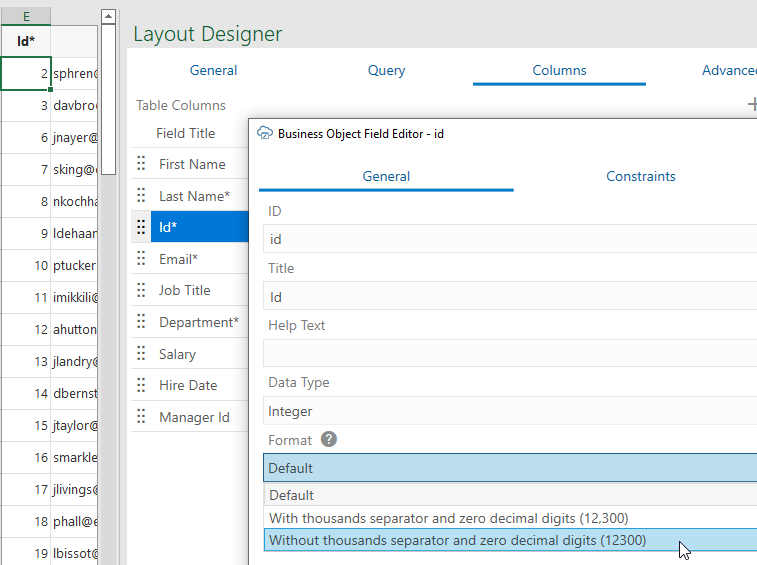
Description of the illustration field_format.png - Click Done.
- Click Download Data to process the change.