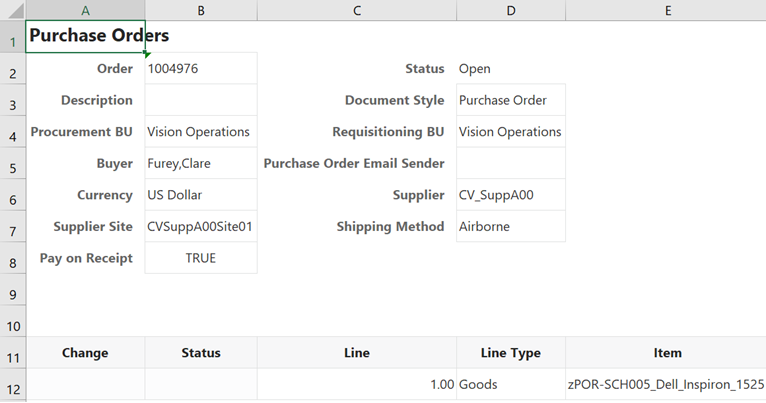4 Create Layouts in an Excel Workbook
To integrate a workbook with a REST service, create a layout for a business object on a new worksheet. You can then download data for the business object to the layout and start working with it.
You create a layout by clicking Designer in the Oracle Visual Builder tab to launch the New Layout Setup wizard, as described in subsequent sections.
When you create a layout in a new workbook, you'll need to provide the service metadata for the REST service you want to use. This service metadata must comply with the OpenAPI specification. You can provide a URL to the service metadata at the REST service metadata endpoint or import a local service metadata file instead. You can find more information about service metadata URLs in Create a Table Layout in an Excel Workbook.
The service metadata that you provide helps generate a business object catalog for the workbook. A business object catalog is essentially a list of business objects. As a workbook developer, you can edit portions of the business catalog as desired, or use it as is to create layouts.
You can provide the service metadata when you create a layout. You can also provide the service metadata by clicking Manage Catalogs in the Oracle Visual Builder tab (see Manage Catalogs and Business Objects).
You create one layout per worksheet in your Excel workbook.
Layouts
Oracle Visual Builder Add-in for Excel provides two different kinds of layouts you can use to work with data in an Excel worksheet: Table layouts and Form-over-Table layouts.
Use a Table layout to view and edit data from a REST service in a tabular format. Use a Form-over-Table layout when a parent-child relationship exists in the business objects used by your web application.
Here's an example of a worksheet showing employee data in a Table layout:
Here's an example showing purchase order and line data in a Form-over-Table Layout, where the parent object's data (Purchase Orders) is shown in the form and the child object's data (Lines) is shown in the table: