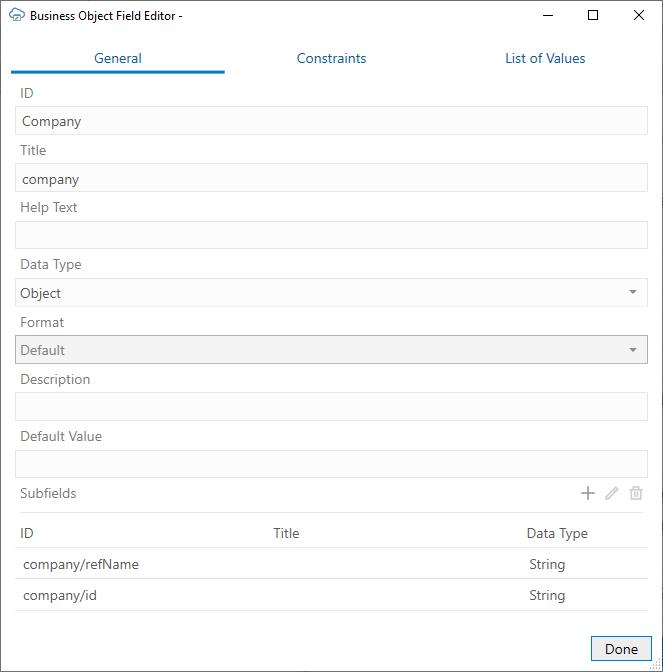Add NetSuite Reference Fields for a Table Layout
When you create a Table layout for a NetSuite business object, some fields may be missing due to limitations in the service metadata. Here are the steps to add a "Company" field for a "contact" business object.
Before you begin, create a Table layout for the contact business object. You'll be prompted to provide the URL to a service metadata document as well as an OAuth2 configuration file. See About NetSuite Services.
To add a NetSuite reference field:
Note:
There is no support for including additional fields from the referred record in the referring table. So, using the example above, you cannot include additional company (customer, partner, vendor, etc.) fields in the contact table.For more information about the contact record, see contact in NetSuite REST API Browser: Record API v1. See also Format of Selects and References in the NetSuite Applications Suite documentation.