Download, Upload, and Clear Operations on Dependent Layouts
When you download, upload, or clear data for a layout in a dependent hierarchy, the operation takes effect on all layouts in the hierarchy, starting with the primary layout, progressing to the next layout in the hierarchy, and continuing down until the last level in the hierarchy.
If the layout is not part of a set of dependent layouts, the operation is performed on the active layout only.
Settings such as those for macros only apply to the primary layout and are not enforced on other layouts in the hierarchy.
Downloading Data
On download, Oracle Visual Builder Add-in for Excel first checks all layouts in the hierarchy for any pending changes. If there are changes pending, the user is prompted to confirm the download operation. If the user chooses to proceed, all pending changes are lost.
During download, the add-in first retrieves the values for the primary layout from the REST service. After the primary layout is populated, the add-in makes the next worksheet in the hierarchy active and retrieves all the appropriate items.
All matching items for all rows from the parent layout are downloaded at each level. For example, when Sheet 1 in your workbook contains Purchase Orders as the parent and Lines as the child (containing, say, 10 Lines) and Sheet 2 contains Schedules as the grandchild, the Schedules table is populated with all Schedule items for all Lines. If each of the 10 Lines had two Schedules, the Schedules table would download 20 Lines.
The download operation proceeds through the rest of the Table layouts in the hierarchy, retrieving all matching items for all rows from the parent layout.
When the operation finishes, the primary layout becomes active and the Status Viewer shows results for the primary layout as well as a summary for each layout in the dependent hierarchy, as shown in this example for a download operation: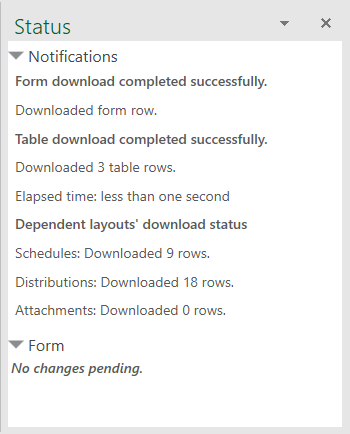
Description of the illustration dependentlayout_download.png
Following a download, you can edit data much as you would in a Table or a Form-over-Table layout.
Uploading Changes
On upload, the add-in makes the primary layout active and sends all updates. If the primary layout is a Form-over-Table layout, changes are sent first from the form and then from the table. The add-in then moves to the worksheet with the first dependent Table layout and uploads changes before proceeding to the next layout.
Pending changes may include creation of new items, update or deletion of existing items, and invocation of actions on items. For rows pending Update, values in the ancestor column cells are not uploaded.
For new items on layouts below the primary layout, values in a parent column must match a row in the parent layout. For example, to create a new distribution, you must specify an existing schedule in the parent column with which to associate the new item. Grandparent and higher columns are read-only and can't be updated. Empty parent column cells in the dependent layout or in its immediate parent layout result in creation failing.
The match is performed across all parent column cells using the local cell values from the parent table only. The service is not contacted while doing this matching. If one row in the parent table matches, it is used as the parent row. If more than one row matches, the first matching row is used. If no rows match, then the row is marked as "Create Failed".
When the operation finishes, the primary layout becomes active and the Status Viewer shows results for the primary layout as well as a summary for each layout in the dependent hierarchy.
Clear
When the clear operation is performed, data is cleared from all the layouts in the dependent hierarchy.