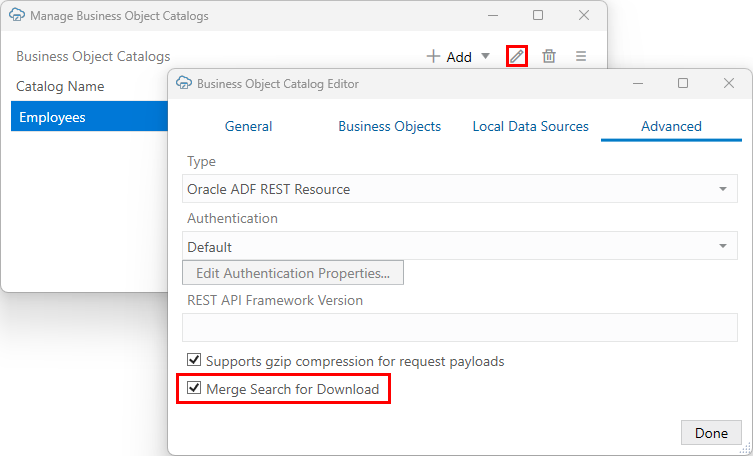Merge Searches for Download
If you have configured more than one 'q'-type query for a layout, you can set Oracle Visual Builder Add-in for Excel to merge the separate queries into a single one for download.
Both the search you configure through the Search Editor as well as those configured through the Search Parameter Editor use 'q' parameters. If merge is not enabled, the add-in sends separate 'q'-type queries in the GET request. This may not provide the expected results since some services, such as ADF REST and VBBO services, ignore all but the first 'q' sent.
To ensure all the queries are used to filter the results, enable this feature. When configured, the add-in merges the searches together in a single URL query string using the AND operator.
Please note the add-in merges any search parameters where the Parameter Name value matches the 'q' parameter name using a case-sensitive comparison.
Let's take a look how the add-in constructs the URL for the GET request in both situations. Assume for this example that you have an Employees layout and want to download rows for employees in the Sales department who were hired after June 22, 2022 and have no manager assigned. To accomplish this, you configure a search on the hire date (HireDate > '2022-06-22') and two search parameters for the department and manager (Department='Sales' and Manager IS NULL).
If this feature is not set, the add-in sends separate 'q'-type filter queries, like this (URL parameters are shown without encoding for clarity):
.../employees?q=HireDate > '2022-06-22'&q=Department='Sales'&q=Manager IS NULL&offset=0& ...
If the service ignores the second and third 'q' parameters, all rows with hire dates after June 22, 2022 are downloaded which is not the intended result.
If the queries are merged, the URL for the GET request uses only one 'q'-type query like this:
.../employees?q=HireDate > '2022-06-22' AND Department='Sales' AND Manager IS NULL&offset=0& ...
This query now returns rows for employees in Sales hired after June 22, 2022 who have no manager assigned.
For more information about search and search parameters, see Use the Search Editor to Find Required Data and Use Search Parameters to Limit Downloaded Data.
To set this feature:
Note:
Workbooks configured to use this feature may no longer be compatible with add-in versions earlier than 4.0.