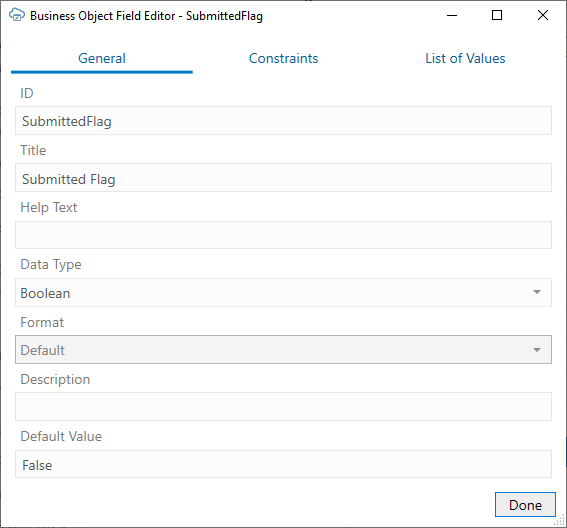Set a Default Value for a Field or Variable
Consider an integrated workbook with a table layout for a Sales Orders business object. This business object may include a Boolean field, "SubmittedFlag", that indicates if the sales order has been submitted. Since a new sales order is not going to be submitted yet, it makes sense for Oracle Visual Builder Add-in for Excel to create the new row with a value of "False" in the SubmittedFlag cell.
If a salesperson needs to add a large number of sales orders, having an initial value of "False" can save a lot of time.
You can set a default value for a field or variable with a data type of integer, decimal number, Date (no time), Boolean, and string. A default value can be a constant or an expression. Expressions must follow the add-in's expression rules, in particular the escaping ({ }) and literal values rules. See About Expressions.
Note:
Reserved words are not supported with one exception. You can use expressions that reference workbook parameter values in the default value for row finder variables. See Use a Workbook Parameter Value for a Row Finder Variable.This feature is available for business object fields, row variables, row finder variables, and custom action payload fields. It is not available for other fields (such as list of values fields and ancestor column fields) and data types (Date-time and Object).
To set a default value for a field or variable, open the appropriate Editor for the desired field or variable, then type a value in the Default Value property.
This image shows the Business Object Field editor for the Boolean field, "SubmittedFlag":
Note:
Default values must match the data type of the configured field. For example, the default value for a Boolean field must be either "True" or "False".In this scenario, the add-in populates the Submitted Flag column with the default value when a business user creates new rows in an integrated workbook.