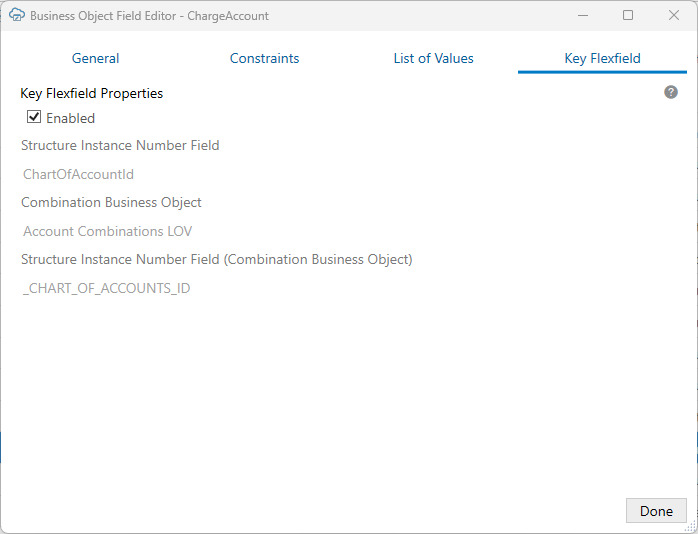10 Use Key Flexfield Pickers
About Key Flexfields
A key flexfield is a polymorphic field that consists of one or more segments where each segment can be used to capture a different part of a key. These key flexfields may be used for keys such as a part numbers, job codes, or account codes. Key flexfields are a feature of ADF REST services. See Key Flexfields in Implementing Applications.
Key Flexfield Configuration
If your service includes key flexfield fields, the add-in can extract the required details and configure the key flexfield without the need for any manual setup.
You can review the configuration details for a key flexfield field from the Business Object Field Editor's Key Flexfield tab.
This tab displays these details about the key flexfield:
- Structure Instance Number Field: The field from the consumer business object that determines the structure of the key flexfield
- Combination Business Object: The polymorphic business object that provides the combinations (keys) for the key flexfield
- Structure Instance Number Field (Combination Business Object): The field from the combination business object that determines the structure of the key flexfield
If required, you can disable the picker by deselecting the Enabled check box. When disabled, the picker does not appear. Instead, the cell is treated like a normal string-based cell and the business user must type in a value manually.
The Key Flexfield Picker
A key flexfield picker allows the business user to search for and select an appropriate value rather than having to type the value in from memory. This image shows a picker for a charge account field that includes a segment for each component of the number such as Company, Department, and so on.
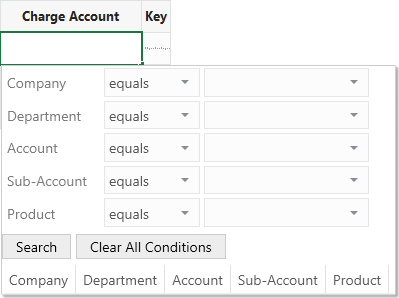
Description of the illustration kff-picker-1.png
To enter a charge account number for a row, the business user would create queries on one or more segments, then use Search to show numbers that match the filter. For more information about how to use the picker, see Edit Downloaded Data in the Workbook in Managing Data Using Oracle Visual Builder Add-in for Excel.
Add a Key Flexfield Field to a Layout
After you create a layout with a key flexfield field, you'll want to ensure that both the field and the Structure Instance Number field are included in your layout. The content of the picker is dependent on the value of the Structure Instance Number field. If you are unsure which field this is, check the Business Object Field Editor's Key Flexfield tab.
To add these fields to your form or table, see Manage Fields in a Form or Table.
Note:
If the Structure Instance Number field is missing from the layout or the current value is null or invalid, the picker is not displayed.Notes on Key Flexfields
The following are the requirements for key flexfield support:
- Key flexfields are specific to ADF REST services.
- This feature is relevant to key flexfield-based fields. Key flexfield-based child business objects are not included.
- The key flexfield field must have the
x-ojhint in its OpenAPI service metadata, like this:"controlType": "oj-sp-input-key-flex-field" - Every segment must have the proper LOV-related hints in the OpenAPI service metadata.
- The structure instance number field must use the integer data type.
The following features are not supported:
- Dynamic lists of values between segments
- Aliases for segment values
- Default segment values
- Validation rules
- Dynamic combination insertion