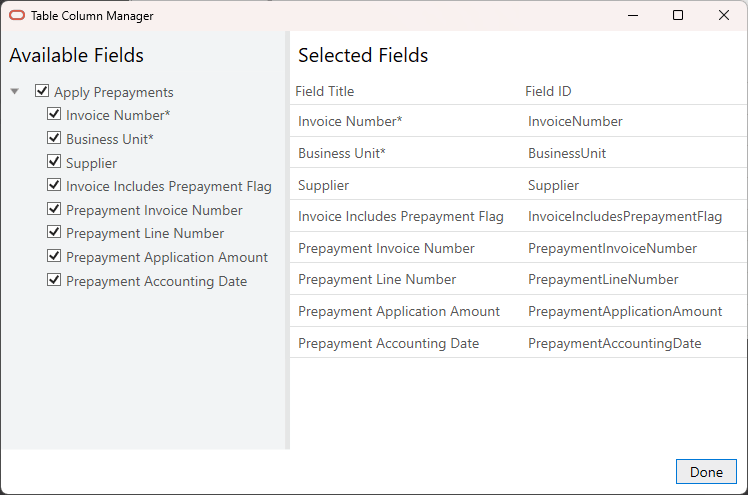Add Custom Action Fields to an Action Table Layout
Once you have created an Action Table layout for your integrated workbook, you can add custom action payload fields to the layout from the Layout Designer.
To add custom action columns:
Once you add custom action fields to a layout in your integrated workbook, your business users can mark rows for the custom action by entering values in the payload field columns or by using the ribbon command. See Perform Actions in an Action Table Layout in Managing Data Using Oracle Visual Builder Add-in for Excel.
When they click Upload Action Requests, the add-in performs the custom action on the marked rows and sends any relevant payload field values. See Upload Action Requests from an Action Table.