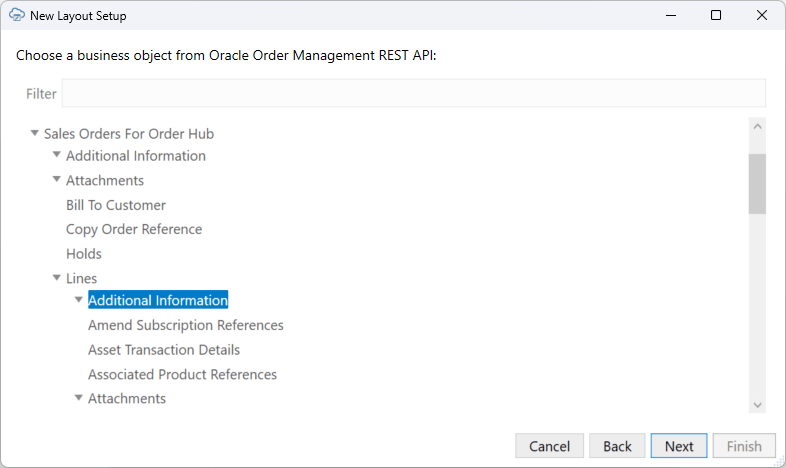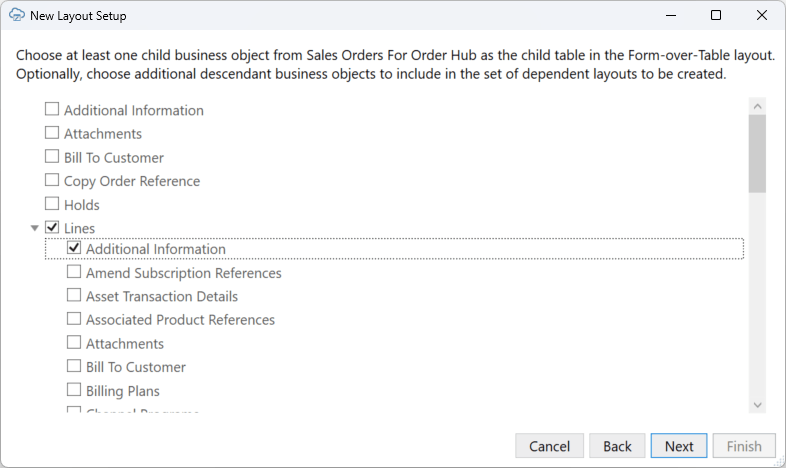Use Extensible Flexfields
You can create a standalone table layout that uses an extensible flexfield (EFF) business object as the primary business object. You can also choose a descendant EFF business object for a dependent layout.
Like descriptive flexfields (DFF), EFF business objects have a one-to-one relationship with their parent business object. However, EFFs define additional extended attributes on child business objects. The extended attributes defined on any one-to-one children of the EFF business object are automatically expanded into the EFF layout. For more information about EFFs, see Overview of Extensible Flexfields.
To create a layout with EFFs:
When you add an EFF to a layout, the EFF expands to include all global segments and the discriminator field defined on the base EFF business object as well as all the context-sensitive fields (extended attributes) defined on one-to-one children of the EFF business object.