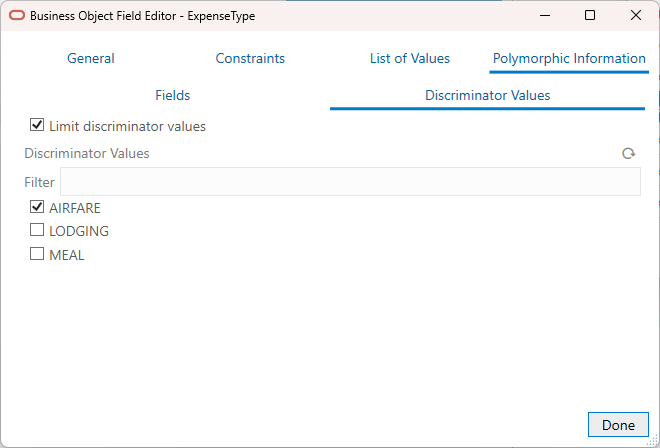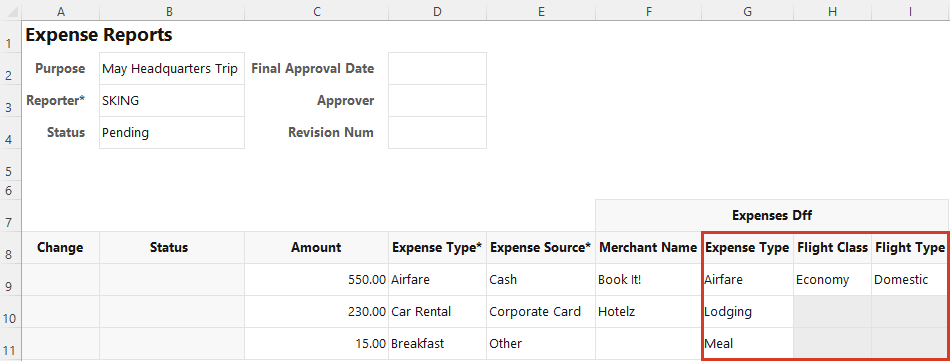Show or Hide Context-Sensitive Columns in a Table Layout
You can select which context-sensitive columns you want to display for a polymorphic business object, using the Polymorphic Information tab of the Business Object Field Editor.
All context-sensitive columns are shown by default. You may want to use this task to hide columns in a layout. For example, in the case of a Region polymorphic business object, you may choose to show regional information only for U.S. employees and hide it for all others.
To show or hide context-sensitive columns:
The layout displays the context-sensitive segment columns you selected.