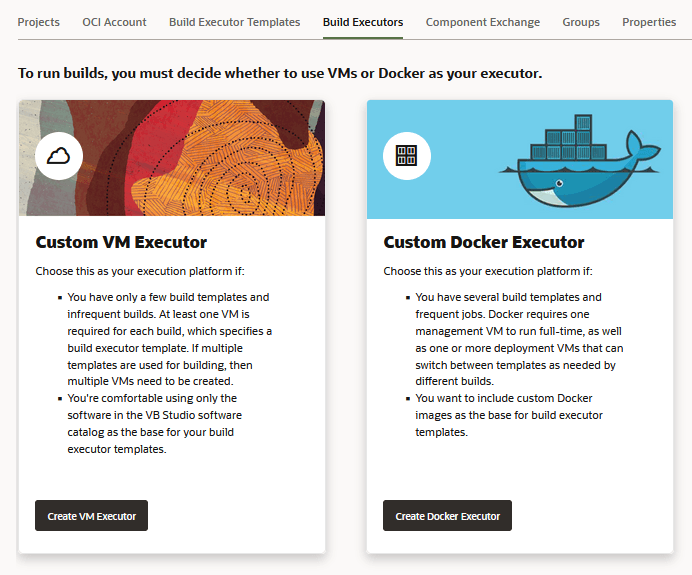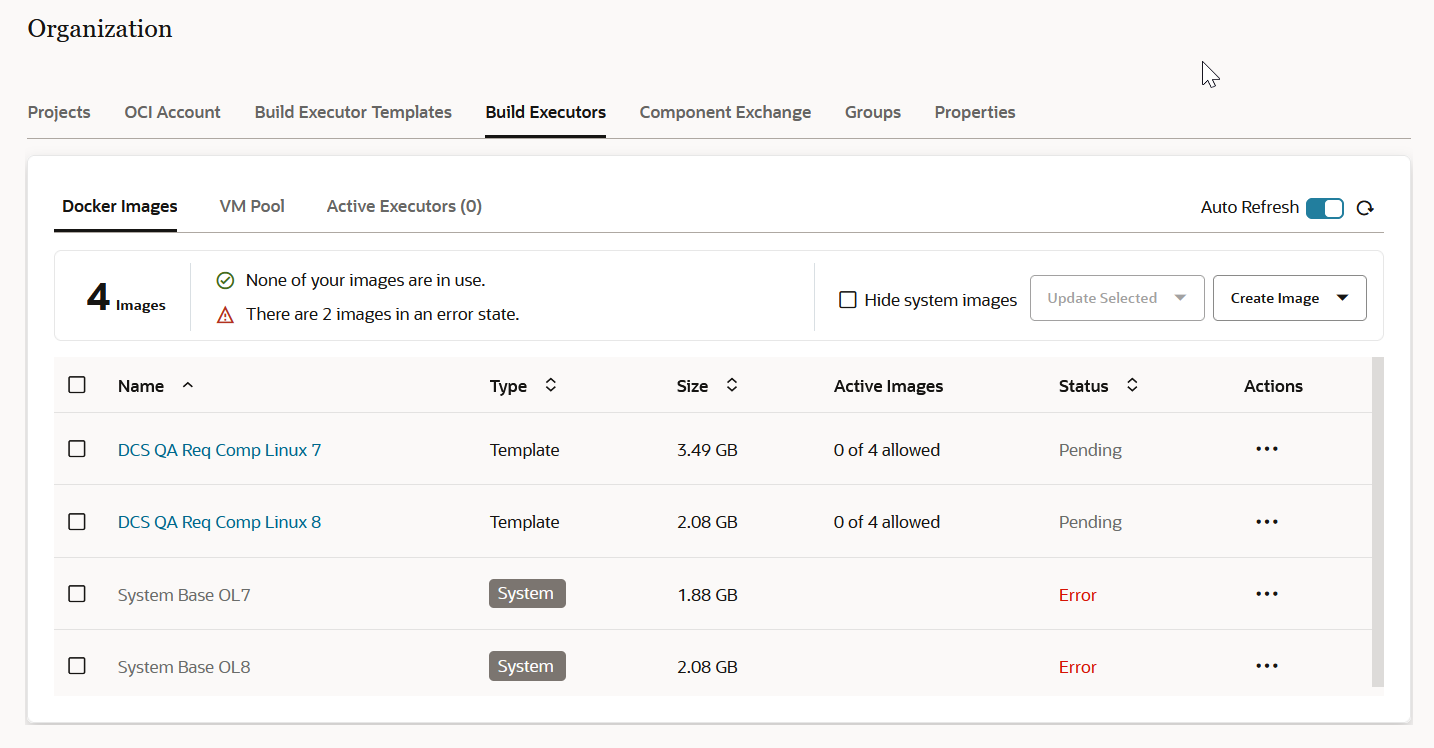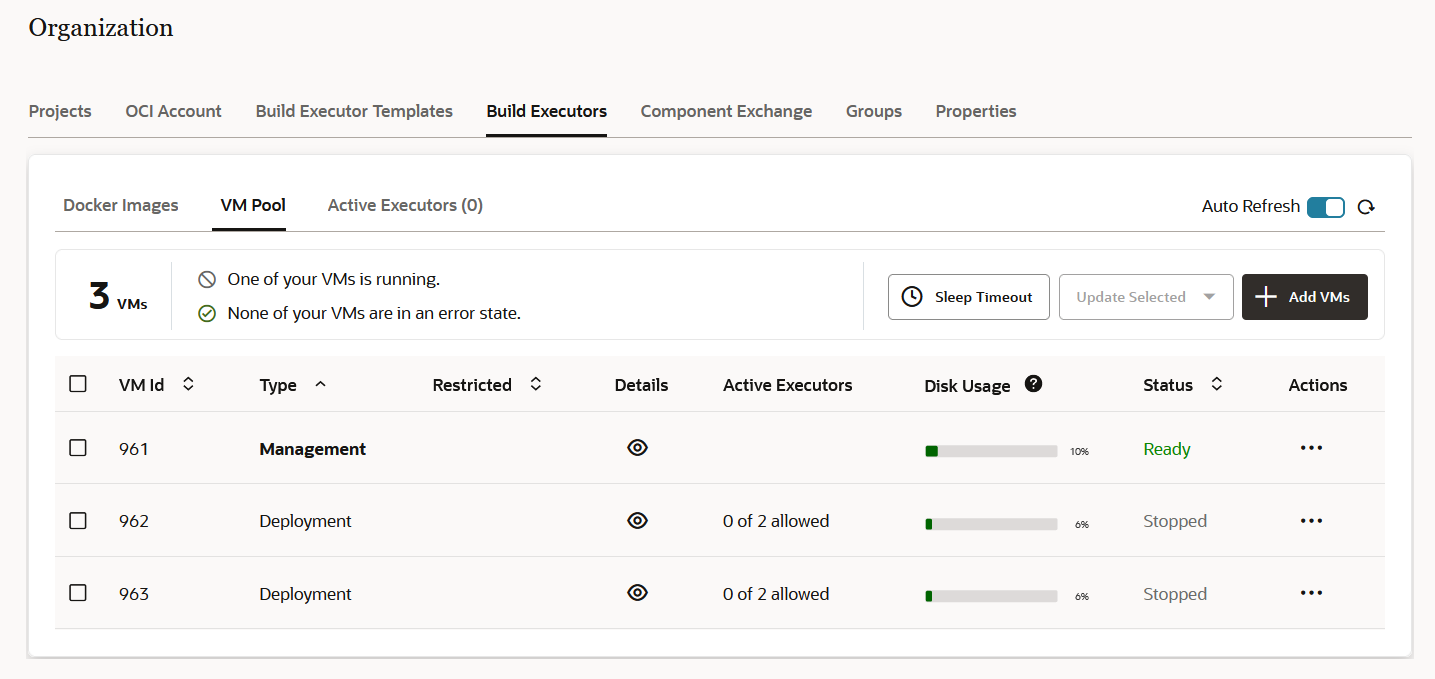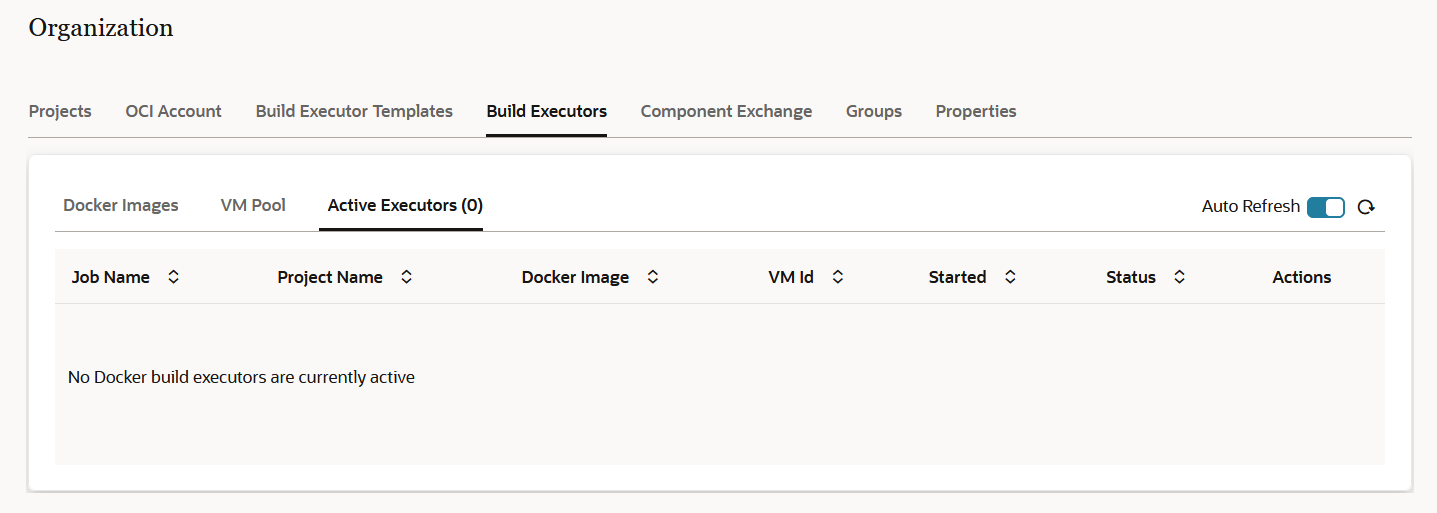Add Your First Docker Deployment VM
If you haven't configured VB Studio to add VM executors, you can add your first Docker deployment VM from the Organization page's Build Executors tab.
Note:
If you have created a VCN for your VM executors, make sure that you have the VCN configured to support Docker executors. For instructions, see Use VB Studio's Default VCN or Create and Configure a Public Subnet in a VCN for a custom VCN.
- Configure VB Studio to connect to your OCI account.
- In the
left navigator, click Organization
 .
. - Click the Build Executors tab.
- In the Custom Docker Executor tile, click Create Docker Executor.
- Add details to the Add VMs for Creating Docker Executors dialog:
- For VCN Select, choose Default or Custom.
- If you chose Default, click Create. You are finished with this task.
- If you chose Custom, continue to the next step.
- Fill out the additional details for the custom VCN:
- Click Validate Network Setup.
- Click Create.
Before you try to use your Docker executors and images, you should check their
states by visiting the tabs on the Organization page's Build
Executors tab:
- The Docker Images tab shows the number of Docker images
that are in use or are in an error state.
- The VM Pool tab shows how many of your VMs are running or or are in an error state.
- If you don't have any deployment VMs, an error message prompts you to define one.
- If the management VM is down, an error message prompts you to try restarting it, or contact Oracle Support.
- The Active Executors tab shows how many Docker build
executors are currently active.