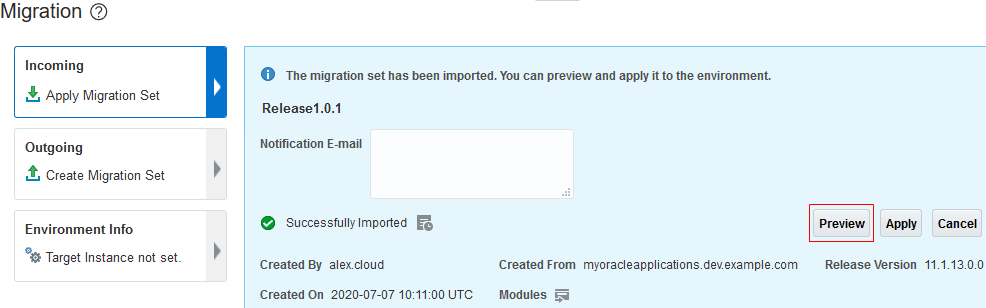Configure a Job to Import Configuration
Configure a job to import the configuration set to the target Oracle Cloud Applications instance.
When a build of this job runs, it requires the unique configuration set ID generated by the export configuration job. If you're not planning to run this job in a pipeline with the export configuration job, you'll need to provide the configuration set ID manually.
When you import configurations, the target Oracle Cloud Applications instance creates an internal sandbox to test the migrated configurations. The build job gets the sandbox ID from the target Oracle Cloud Applications instance and displays it in the build's log.
Here's an example:
[2020-07-01 09:36:13] Build scheduled. Build started by pipeline CSM [Upstream Job: CSM-Release1.0.1 Build: #1]
[2020-07-01 09:36:13] Build task id: d2c1b321-cba8-45e5-2233-2dd3a25678a1
.
.
.
[2020-07-01 09:36:32] Configuration Set ID = 1239873457659876
[2020-07-01 09:36:49] Status: Import started
.
.
.
[2020-07-01 09:42:32] IMPORT_IN_PROGRESS...
[2020-07-01 09:42:39] CSM Sandbox Id: abc01def2fe345fedcba12345ab01234
[2020-07-01 10:01:46] IMPORT_SUCCESS...
.
.
.
[2020-07-01 10:07:44] === End CSM Import Execution ===
Executor log size 7.6 KB (7,616)
[2020-07-01 10:07:46]
[2020-07-01 10:07:46] Build completed.
[2020-07-01 10:07:46] Status: DONE Result: SUCCESSFUL Duration: 31 minAfter a successful build, to view details of the imported migration set, open the target Oracle Cloud Applications instance's Migration page and click the Incoming tab.
Here's an example:
To test the imported configurations on the newly created sandbox, click Preview.