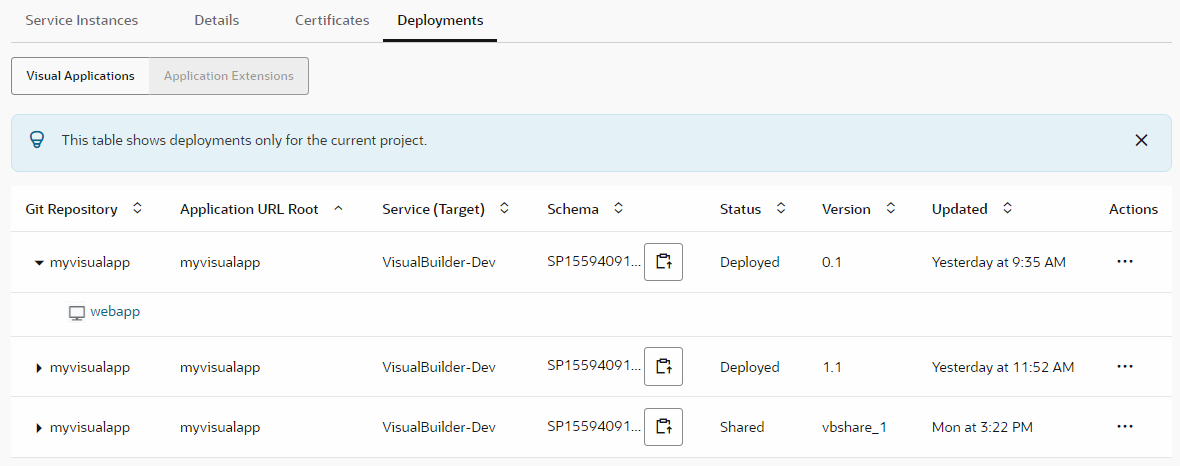Configure a Build Job to Import or Export Data from a Visual Application
You can import or export data from a visual application through a build job—though a build job is the only way to import or export data when your VB Studio instance and the Visual Builder instance where your visual application is deployed are in different identity domains.
To import or export data through a build job, you’ll need to add the visual application Import Data or Export Data steps to a build job, along with the steps to copy or archive the artifact that contains the business object data. You’ll also need the credentials of a user who can access the Visual Builder instance where the visual application is deployed.