Export Data from a Deployed Visual Application
You can export data from a deployed visual application to import it into another application or share it with a teammate.
- If your visual application was deployed to a Visual Builder instance in the same identity domain as your VB Studio instance, you can manually export data from your environment's list of deployments:
- If you're in the Designer, click
 at the top left of the header to get to the VB Studio navigator.
at the top left of the header to get to the VB Studio navigator. - In the VB Studio left navigator, click Environments
 .
. - Select the environment the visual application is deployed to.
- Click Deployments, then Visual Applications.
- For the visual application you want to export data from, click Actions
 and select Export Data.
and select Export Data. - In the confirmation dialog, click Export Data to confirmation that you want to download all data for the visual application to a zip archive.
- If you're in the Designer, click
- If your visual application is deployed to a Visual Builder instance in a different identity domain (say, a production instance) or the instance was added to an environment through credentials, you'll need to add and configure steps in a build job to export data from the application:
- In the VB Studio left navigator, click Builds
 .
. - Click + Create Job. Give the job a new name and a description, select the build executor template, then click Create.
- On the Job Configuration page, click Steps.
- Click Add Step, select Visual Application, then Export Data.
- From the Export from Instance list, select the Visual Builder instance from which you want to export business object data.
- In Username and Password, enter the user's credentials who can connect to the Visual Builder instance.
- In Application URL Root and Application Version, enter the visual application's root URL and its version. You can find this information from the Deployments tab of the environment where the visual application is deployed.
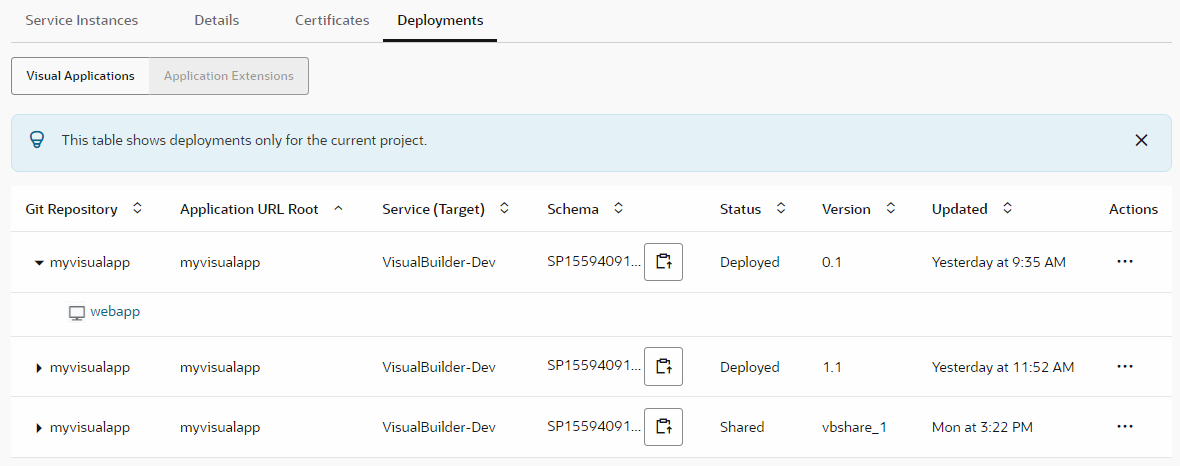
Description of the illustration visualapp_deployment.png - In Artifact, enter the name of a ZIP file that will contain the business object data to export; for example, enter
bodata.zip. - Add other steps to the build job to complete the export. For example, you may want to add an after build action that archives the artifact (
bodata.zip, in our example). See Archive Artifacts in Using Visual Builder Studio. - Click Save.
- To run the build, click Build Now.
- In the VB Studio left navigator, click Builds