Configure a Build Job to Manage Deployed Visual Apps
If your visual application is deployed to a Visual Builder instance in a different identity domain or the instance was added to an environment through credentials, you'll need to add and configure steps in a build job to perform lifecycle operations. VB Studio provides these options as Visual Application steps in a build job and include:
- Importing and exporting business object data to and from deployed visual applications
- Locking and unlocking a live version
- Rolling back updates to a live version
- Auditing and testing visual apps before deploying them
- Undeploying visual apps when they're no longer needed
To configure these options in a build job:
- In the VB Studio left navigator, click Builds
 .
.
- Depending on the option, decide if you want to configure an existing job or create a new one. For example, you might want to audit and test your visual app either as part of the package job, or more likely as a separate job that you'll run before the package job or as part of a merge request.
- To add an option to an existing job, click Configure
 for the job.
for the job.
- To add an option as part of a new job, click + Create Job. Give the job a new name and a description, select the build executor template, then click Create.
See Create and Manage Jobs for details.
- To add an option to an existing job, click Configure
- On the Job Configuration page, click Steps.
- Click Add Step, select Visual Application, then choose the option you want to add.
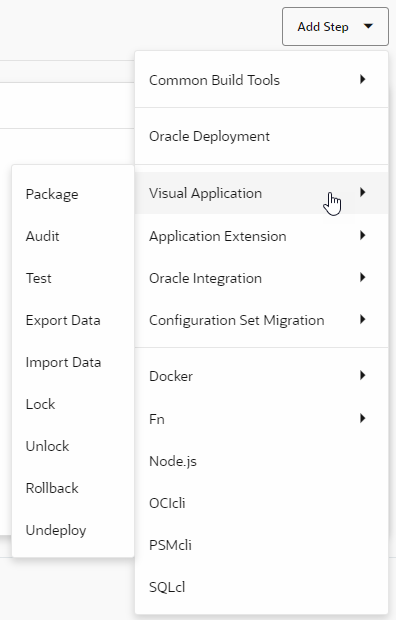
Description of the illustration vbs-build-jobs.pngWhile each option has its own set of parameters, they are all Grunt-based commands that automate the task of continuous integration and delivery for you. See the following for more information about each option:
- For Audit and Test, see Configure a Job to Audit and Test Your Visual Application.
- For Export Data and Import Data, see Export Data from a Deployed Visual Application and Import Data into a Deployed Visual Application.
- For Lock and Unlock, see Lock and Unlock a Deployed Visual Application.
- For Rollback, see Roll Back a Deployed Visual Application.
- For Undeploy, see Undeploy a Visual Application.