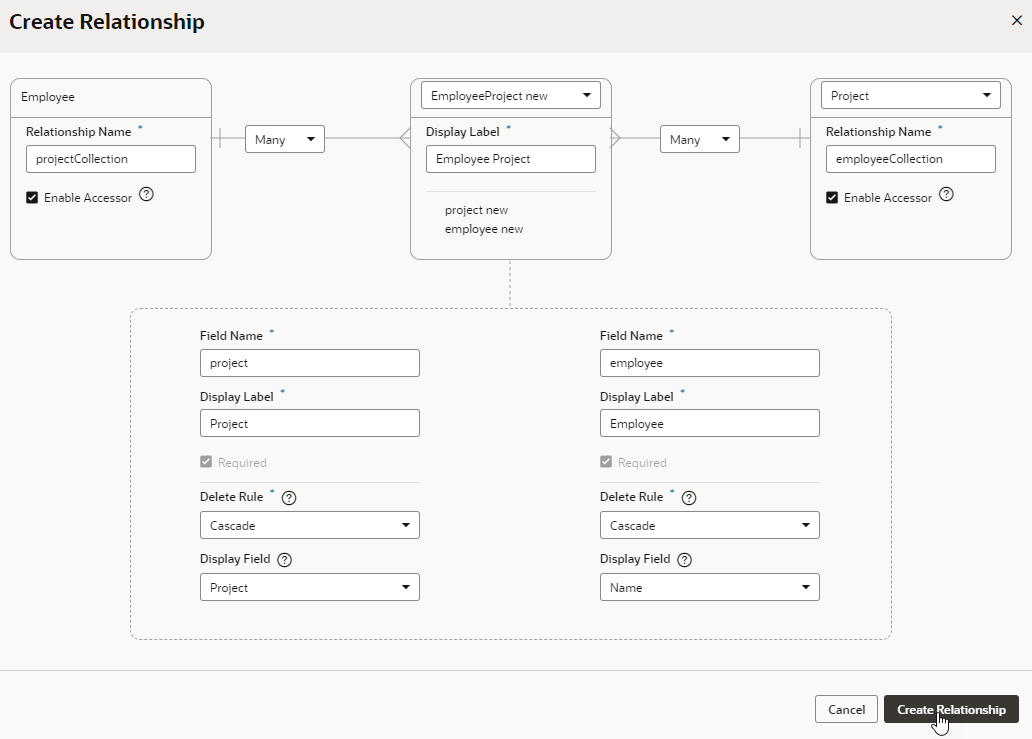Create a Many-to-Many Relationship
Create a many-to-many relationship from a business object's Relationships tab. When you create a many-to-many relationship between the Employee and Project business objects, an employee can work on multiple projects, and each project can have many employees.
To create a many-to-many relationship:
The new relationship is displayed on the Relationships tab, along with the accessor that lets you access the business object at the other end of the relationship. Clicking the accessor name will take you to the Fields tab, where you'll see the accessor listed along with other fields.