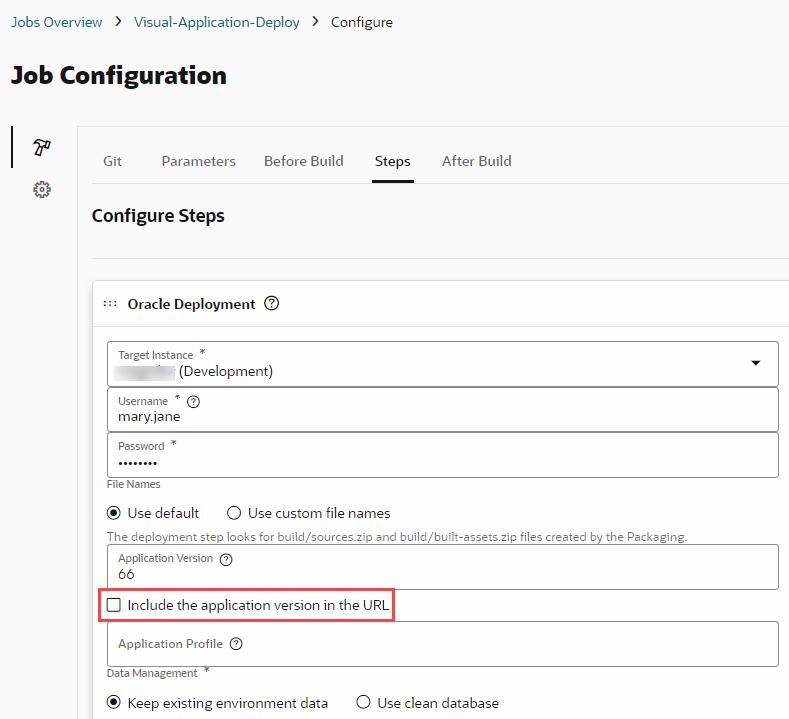Deploy a Live Version of an Application
When your visual application is fully developed and thoroughly tested, you're ready to deploy a live version of your application to a production instance.
The process to deploy a live version is similar to deploying other application versions, but your project must be configured to build and deploy visual applications to a Visual Builder production instance, using a CI/CD pipeline. See Set Up the Project to Deploy for Production in Administering Visual Builder Studio.
When you're ready to deploy your application to production, you'll want to remove the version that VB Studio includes by default in the application's URL (for example, https://host/something-else/0.1/index.html) and replace it instead with "live" (for example, https://host/something-else/live/index.html). This configuration is controlled by the deployment job used to deploy your visual application. It's enabled by default in the Visual-Application-Deploy job that's created for projects that use the Visual Application template; you'll want to disable it for the deployment job used to deploy your visual application to production.
To remove the version and deploy a live version of an application:
live in its URL instead of a version number.
version property in the visual-application.json file).