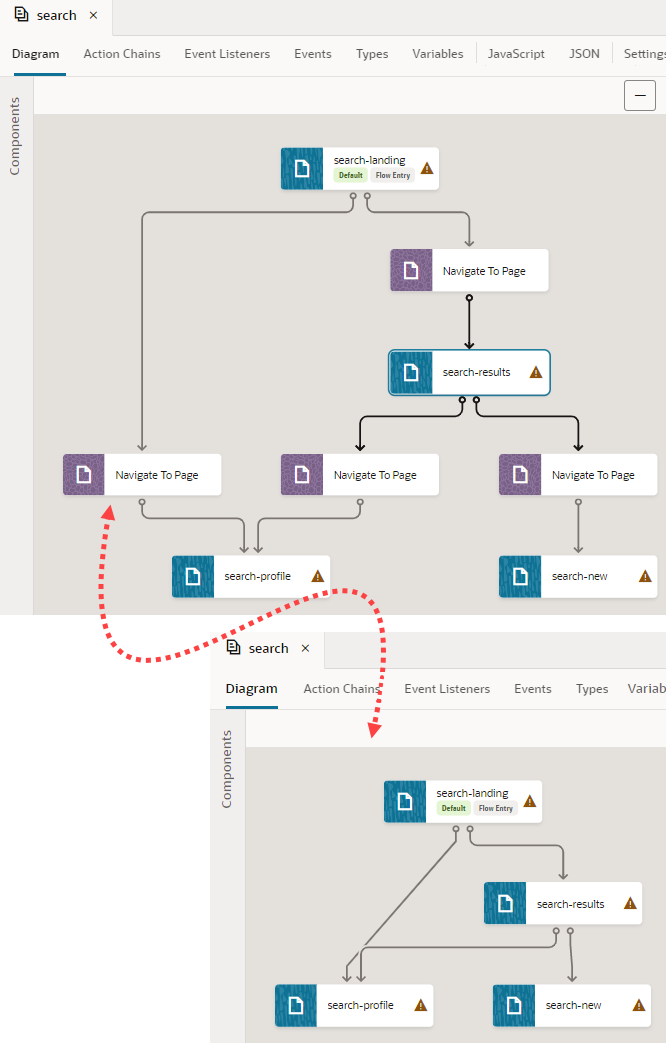Show or Hide an Action Chain in the Flow Diagram
By default, action chains created via a Flow Diagram show all action nodes and the event listeners that they are bound to. If you want a simpler view, you can change this setting so that a flow shows only its pages and their navigational relationships.
To show or hide an action chain in the Flow Diagram: