Add an Application to the Oracle Cloud Applications Ecosystem
An App UI is simply a specialized application that, from a development perspective, is part of the Oracle Cloud Applications universe.
You should create an App UI only if you have a clear understanding of the audience you're creating it for and their needs. If you need an application that functions entirely independently from Oracle Cloud Applications, you probably want to create a web application, which is hosted on a Visual Builder instance. See Building Responsive Applications with Visual Builder Studio for more information.
Note:
As a best practice, it's a good idea to create only one App UI in each extension for typical scenarios.To create an App UI:
- Log into VB Studio.
- Once you're in your project and workspace, your screen should look something like this:

Description of the illustration brandnewworkspace.png - Click + next to App UIs, then click Create App UI:
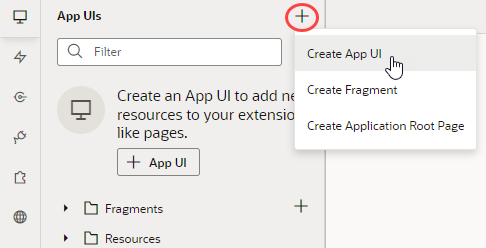
Description of the illustration createappui1.png - Enter a name for the App UI.
By default, this name is used to form the URL for the App UI, as in
https://UnifiedAppName/redwood/AppUIName. However, you can use the App UI ID field to override the App UI name and supply your own string for the final portion of the URL, if needed. Make sure you retain thex-prefix, which is used to distinguish customer App UIs from those created by Oracle in case they have the same name.The first thing you'll see is a visual representation of your App UI on the Diagram tab:
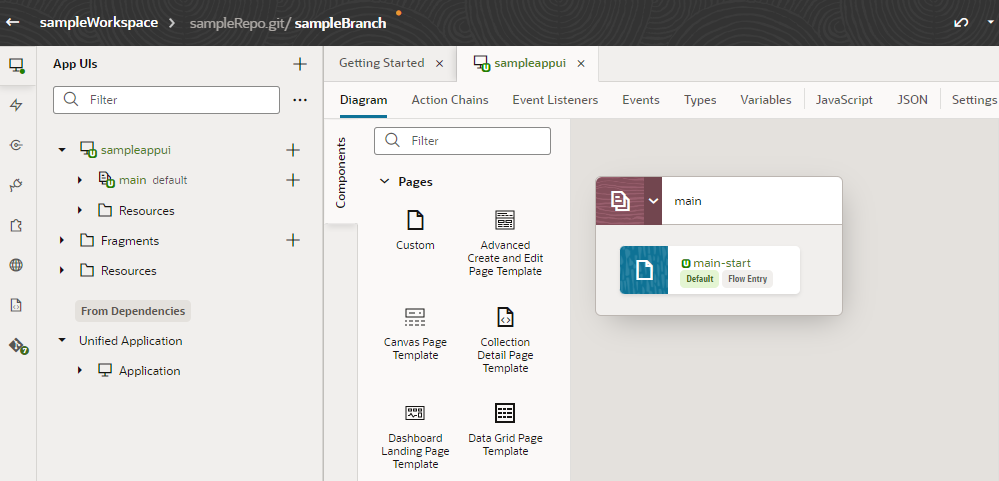
Description of the illustration appuidiagram.pngThe Diagram view can be quite handy as your App UI increases in complexity, as it displays your App UI's default pages, navigation flows, and even audit status at a glance. For now, though, you probably want to click main-start and start dropping components onto your page:
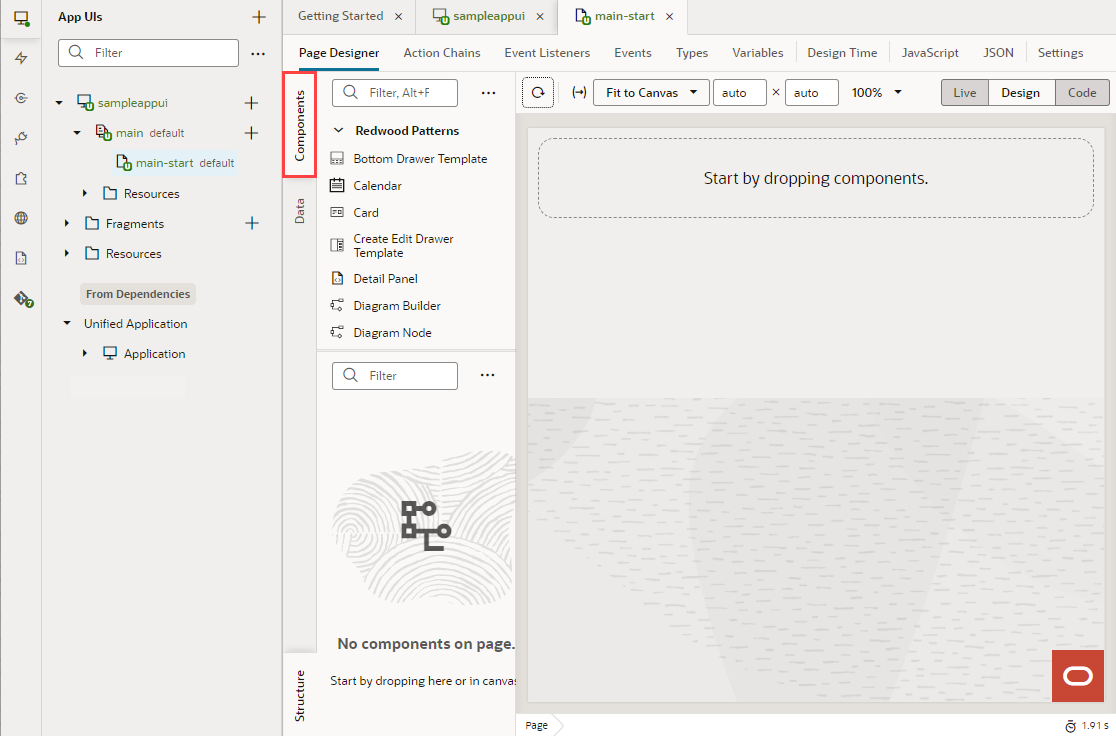
Description of the illustration components.png
Develop an App UI or Fragment contains all the information you need to build an App UI. When you're done making your changes, there are several ways you can test and prepare your App UI for publication. See Preview, Share, and Publish Your Extension for more information.