Add a New Page to an Oracle Cloud Application
You can add a page to an App UI that you created, or to an Oracle Cloud Application (that is, an App UI created by Oracle). But suppose you want to add a few of your own pages to your Human Capital Management Cloud (HCM) application, perhaps to keep track of your employees' COVID vaccination status.
Note:
This scenario assumes that your HCM app contains a page with an extensible area, like a dynamic container, where you can add your navigation element.- Create a new extension (including a new Git repository) by following the instructions in Create an Extension.
- Once you land in the Designer, click +App UI to create your new COVID tracker app:
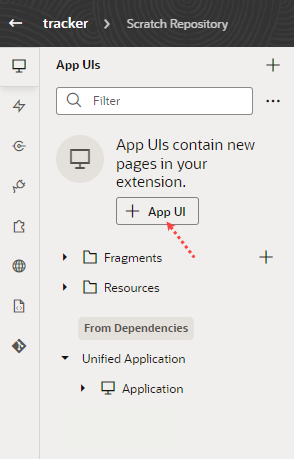
Description of the illustration createtracker.png - Use the instructions in Work With Pages and Flows to help you build your tracking app, perhaps something that looks like this:
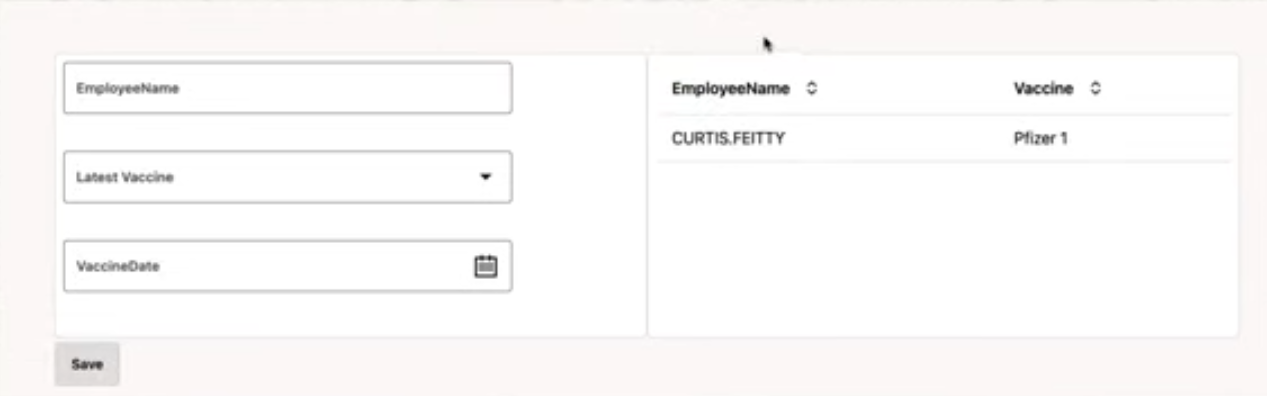
Description of the illustration trackerapp.pngThis sample app, which accepts a parameter called
Employee, allows the employee to enter his or her name, type of vaccine received, and date of the vaccine, then click Save to store it in the database. This information is then reflected on the right side of the screen. The data comes from two objects available from a service connection based on the Human Capital Management service catalog. - After you build the App UI, use Preview to test it, then click Publish to deploy the extension to your Oracle Cloud Application Development environment.
- Jot down the URL of your App UI, which should be in the form:
https://hostname/fscmUI/redwood/AppUIname - Create another workspace to configure your HCM application, or clone the workspace that already exists for modifications made to this Oracle Cloud App. Remember, it's considered best practice to make all changes for a given App or App UI in the same Git repository.
- In your HCM application, find a page with an extensible area, like a dynamic container, that you can configure. You can check this by viewing the page in the Designer and looking for extensible areas:
- In the extensible area, add a navigation element to link to your new App UI. For example, you might add a simple button labeled COVID Tracker that uses the Open URL navigational element to specify the App UI's URL you noted in step 5.
- Preview and publish the extension.
