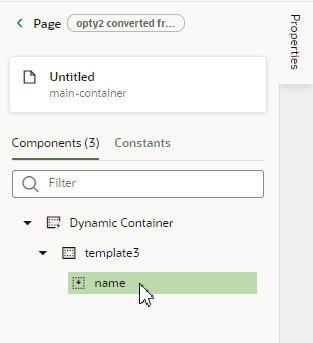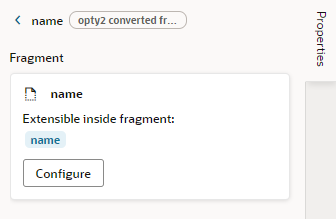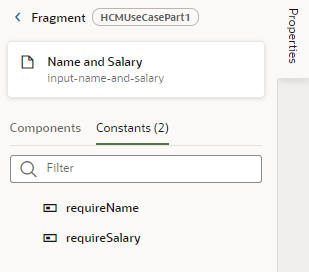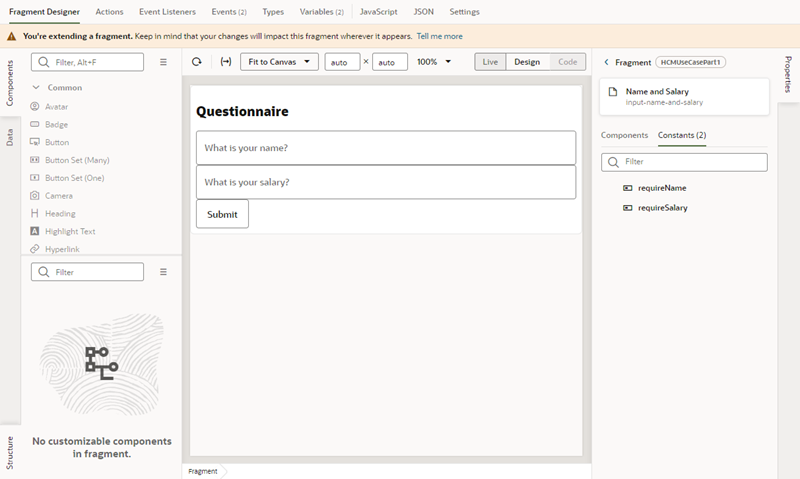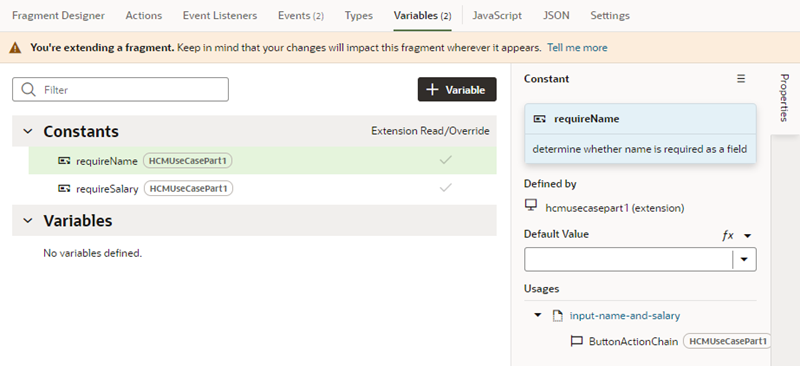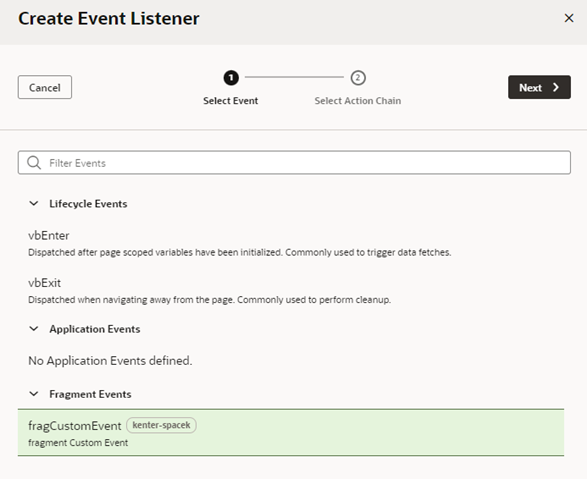Extend a Fragment in a Dynamic Container
If your dependency contains a dynamic container that uses fragments, for example to format fields, add UI components in a section, or to add functionality, you can customize the fragment's contents that the developer has made accessible to extensions.
Note:
When you extend a fragment in a dependency, the changes you make will affect every place that fragment is used in your extension.To extend a fragment in a container: