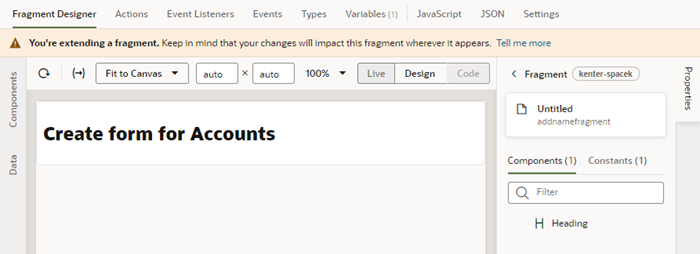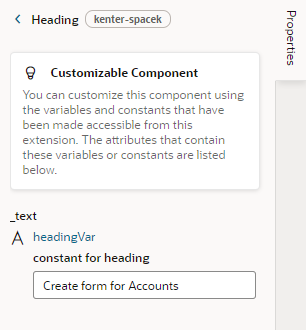Extend a Fragment in a Dynamic Form or Table
When extending a dynamic form or table that uses a fragment in a form or field template, you can customize the fragment if the developer has made any of its components or variables extendable. For example, a fragment might contain several components that are used in a form template, but only some of the components might be extendable.
To extend a fragment in a dynamic table or form: