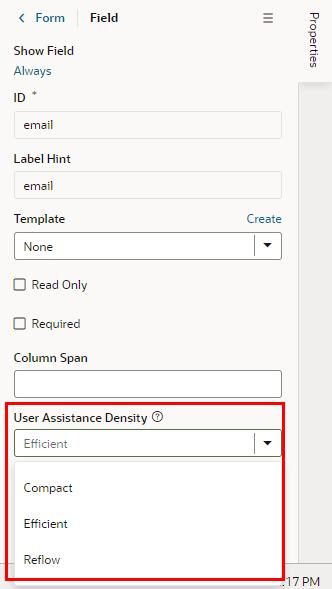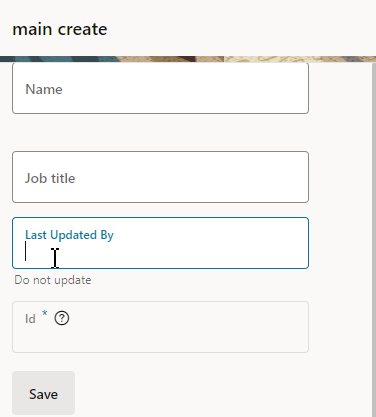Set How User Assistance is Rendered in a Layout
You use the User Assistance Density property to set how a field's user assistance text such as messages, help text and hints are displayed in the form.
To edit a field's User Assistance Density property in a layout: