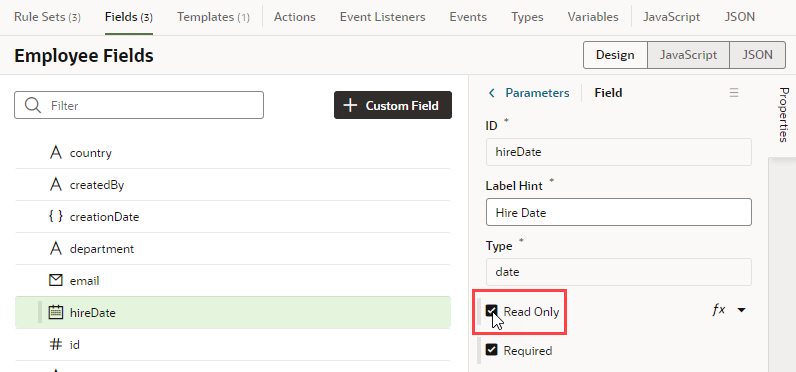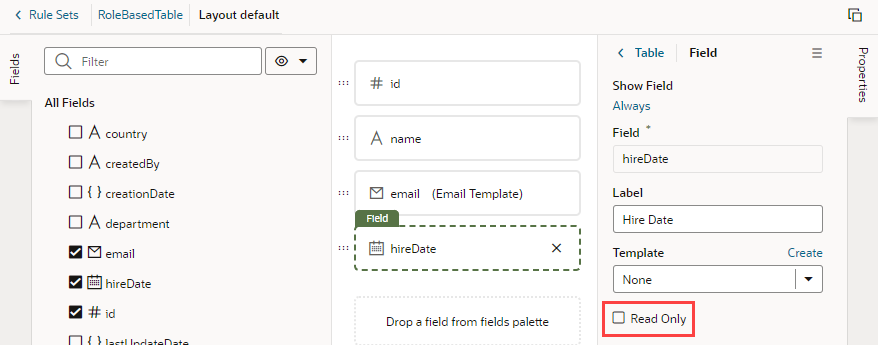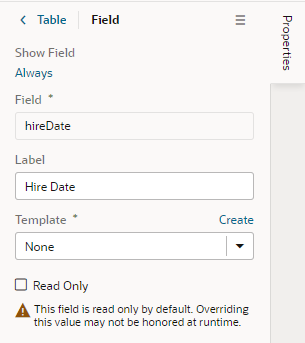Set a Field to be Read Only
You can set a field to be Read Only when you don't want its value to be changed by everybody. For example, you might want only managers to be able to change an employee's hire date. You would then set the field to be Read Only in all rule set layouts, except the one seen by managers.