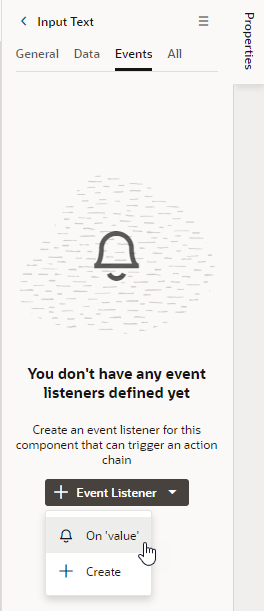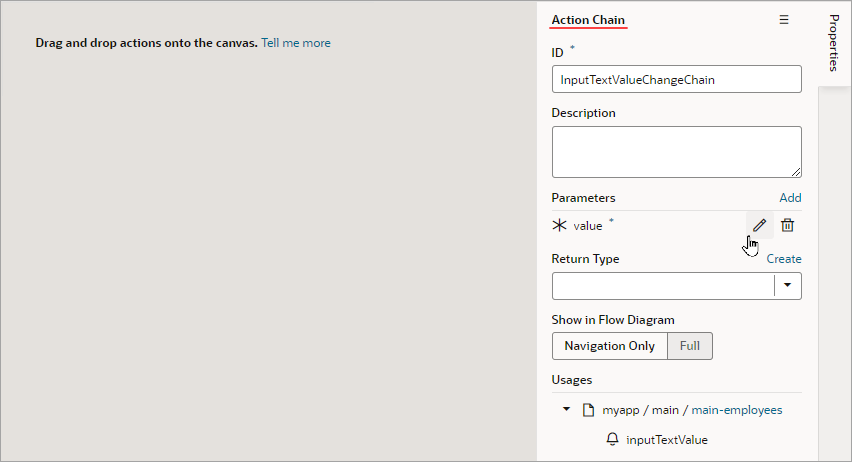Start an Action Chain from a Field
You can start an action chain when an event occurs in a field by adding a component event to the field in a field template.
For example, you might want to display some additional details or options when someone changes the value in one of your form fields. You can add an event that's triggered when the value changes, and start an action chain that retrieves the data and displays it in your page. The Quick Start option in the component's Properties pane can help you quickly create the event, event listener, and action chain. You can also use the event to start action chains that are already defined in the layout.
When creating an action chain, you can use variables and constants defined in your layout, and create new ones if you need them.
To start an action chain from a field:
If you navigate back to the template editor, you'll see the event details in the field's Events tab in the Properties pane. You can add more action chains that will be triggered by the same event, or you can add different events to the same component.
Description of the illustration template-field-addevent-result.png