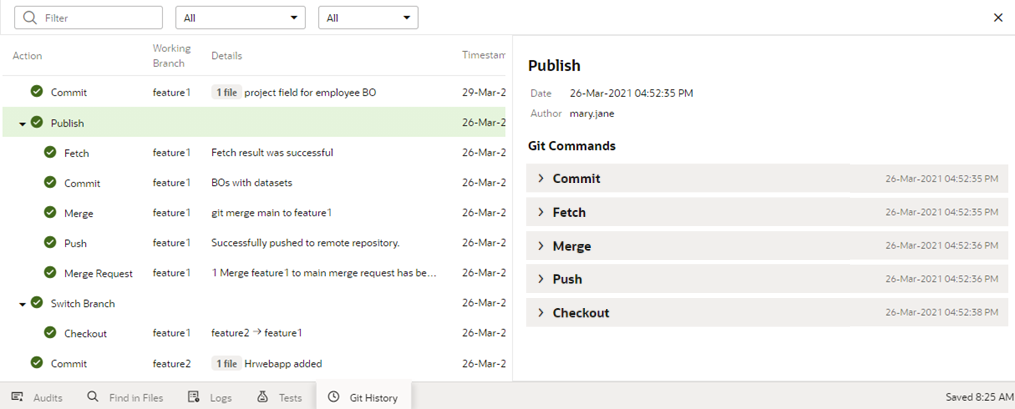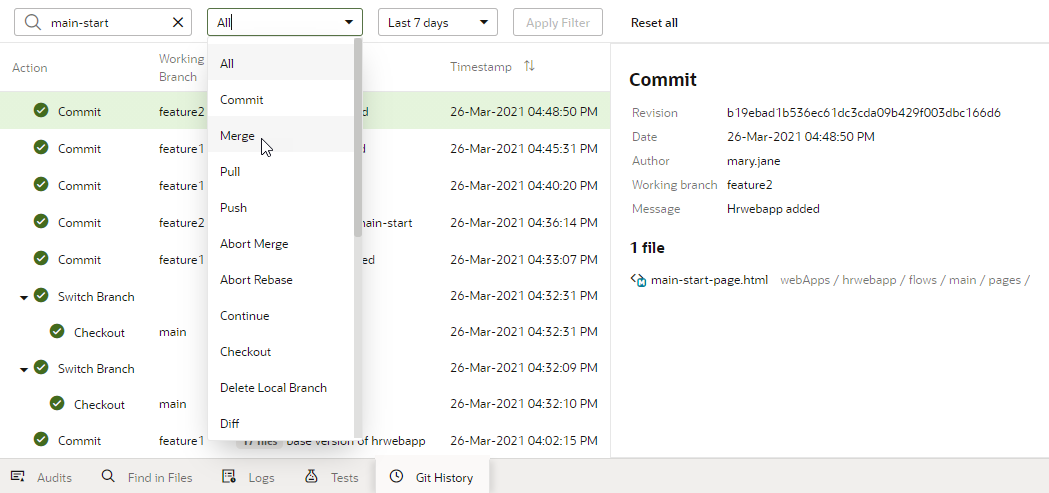View Git History
As you manage changes in your workspace, you can use the Git History panel to view your Git actions and keep track of what you've done in the workspace.
The Git History panel lists all your Git actions (the last 400 to be precise), along with the results of each action. Accessing this panel is useful when you want to check the sequence of recent actions and their details, especially when troubleshooting issues with version control.
You can also filter the actions by various criteria (commit message, revision ID, branch name, action type, and so on) to quickly find events and check details to understand its history.