Create a Rule For Tables
You use a collection rule when you want to hide or display columns in a dynamic table, assuming that certain conditions are met at runtime.
To create a collection rule:
Rather than creating a rule from scratch or from a business rule template, you can duplicate an existing rule and use it as the basis for a new rule. To duplicate a rule, right-click the rule in the list, and then click Duplicate.
Note:
When duplicating rules defined in extension dependencies (the rules labeled "Built-in"):- You cannot duplicate a rule if it uses advanced expressions, for example, in the rule's condition or to override a field's value.
- You cannot duplicate a rule if it uses any global functions that cannot be referenced in the extension. If the global functions are referenceable, when the rule is duplicated they are automatically imported, and the references to the function are updated in the rule.
- When duplicating nested rules, you can only duplicate the top-level rule. When you duplicate the rule, the child rules are also duplicated.
To delete a rule, right-click the rule in the list to open the popup menu, and then click Delete.
Rules are evaluated in order, from bottom to top, so all extension rules are evaluated after the built-in rules. As you create more rules, make sure you position each one in the order you want them evaluated. To change a rule's position, right-click the rule and use the Move up and Move down items in the popup menu. To find out more about how rules are evaluated in Understand What Will Be Shown at Runtime.
If you decide you don’t want to include a rule in the evaluation order, select the rule, then use the Active toggle switch in the upper right corner to deactivate it. (You can also right-click a rule and deactivate and activate it in the popup menu.) This enables you to still keep the rule so you can re-activate it later. You can tell at a glance if a rule is inactive because "(Inactive)" is appended to the name, like this:
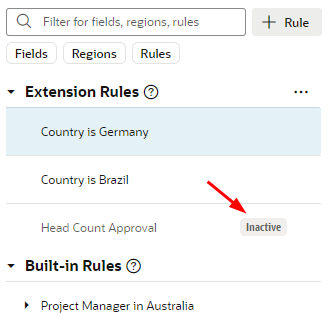
Description of the illustration inactiverule.png
Note:
You can deactivate all the extension rules at once by clicking the three dots next to the Form Rules and Collection Rules headings, then clicking Deactivate All. This can be useful when debugging a page, allowing you to see the page with only the built-in rules applied. Use Activate All to reinstate all the rules at once, or use the Active toggle to selectively activate them as you work through your debugging process.

