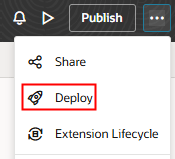Deploy Your Published Changes
Use the Deploy option to move everything that's been published so far for your Oracle Cloud Application to your target Oracle Cloud Applications environment. When you use Deploy instead of Publish, anything in your workspace that hasn't yet been published won't be included in the move.
You'll typically do this, for example, if your extension was somehow deleted from your Oracle Cloud Applications environment, perhaps due to an update, and now you want to restore it. You don't have to republish your extension; you can simply deploy it again.
In addition, if your administrator has set things up so that all changes are first reviewed and approved by a developer, your extension might get stuck after the developer approves your changes. If this happens, you can click Deploy to move those changes to your Oracle Cloud Applications environment.