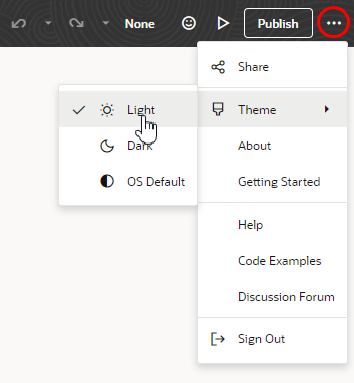Select the Designer Theme
By default, the Designer uses a light theme to set the color palette for your work environment. To personalize your environment to use a dark theme or sync with your OS settings, click Theme from the menu in the header and choose an option:
- Select Light to use the default theme.
- Select Dark to use a dark color display, more suited for low-light conditions. This option switches the background and text used in all the editors, except the canvas, where application pages continue to display against a lighter background with dark text.
- Select OS Default to inherit the theme used in your operating system's settings. If your system settings are configured to use dark mode, the Designer also uses those settings.