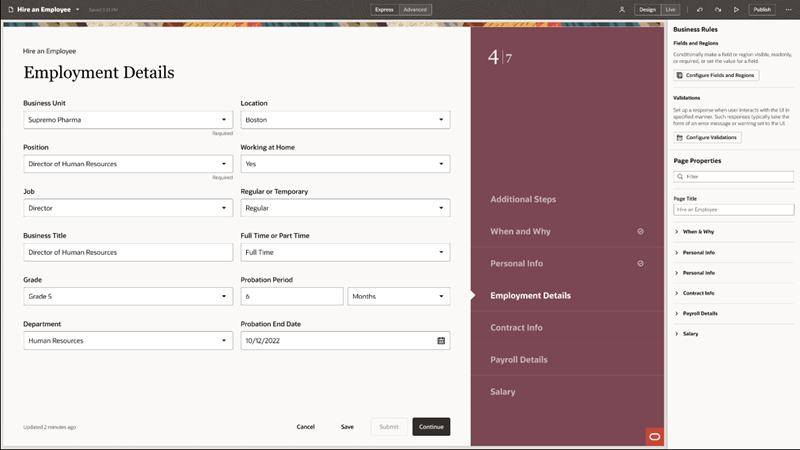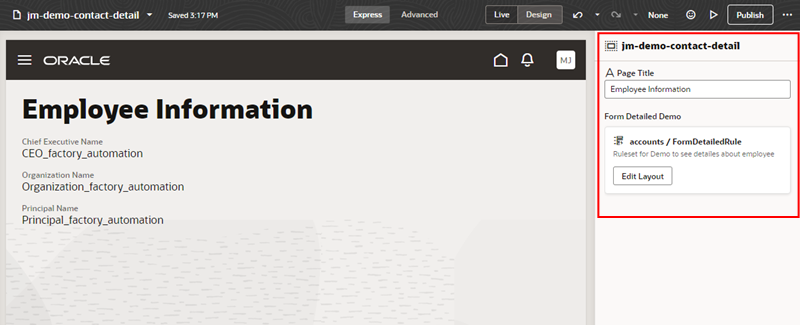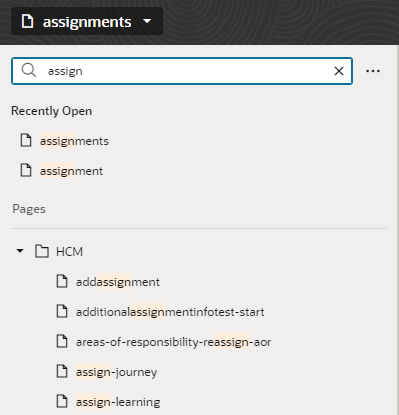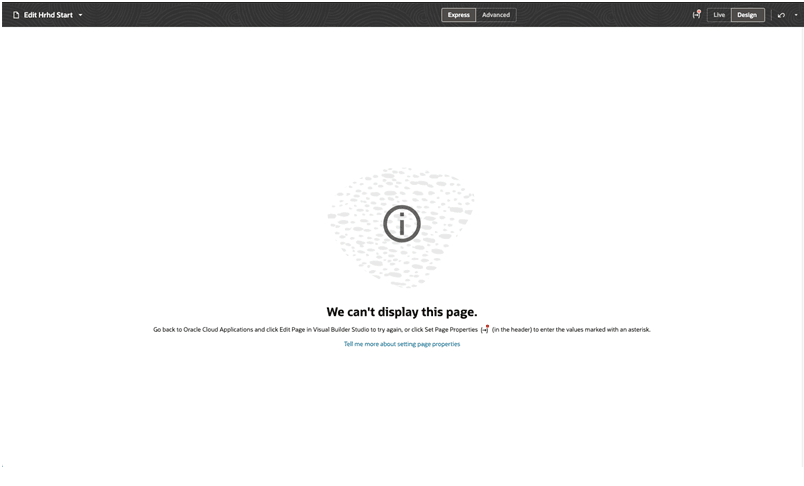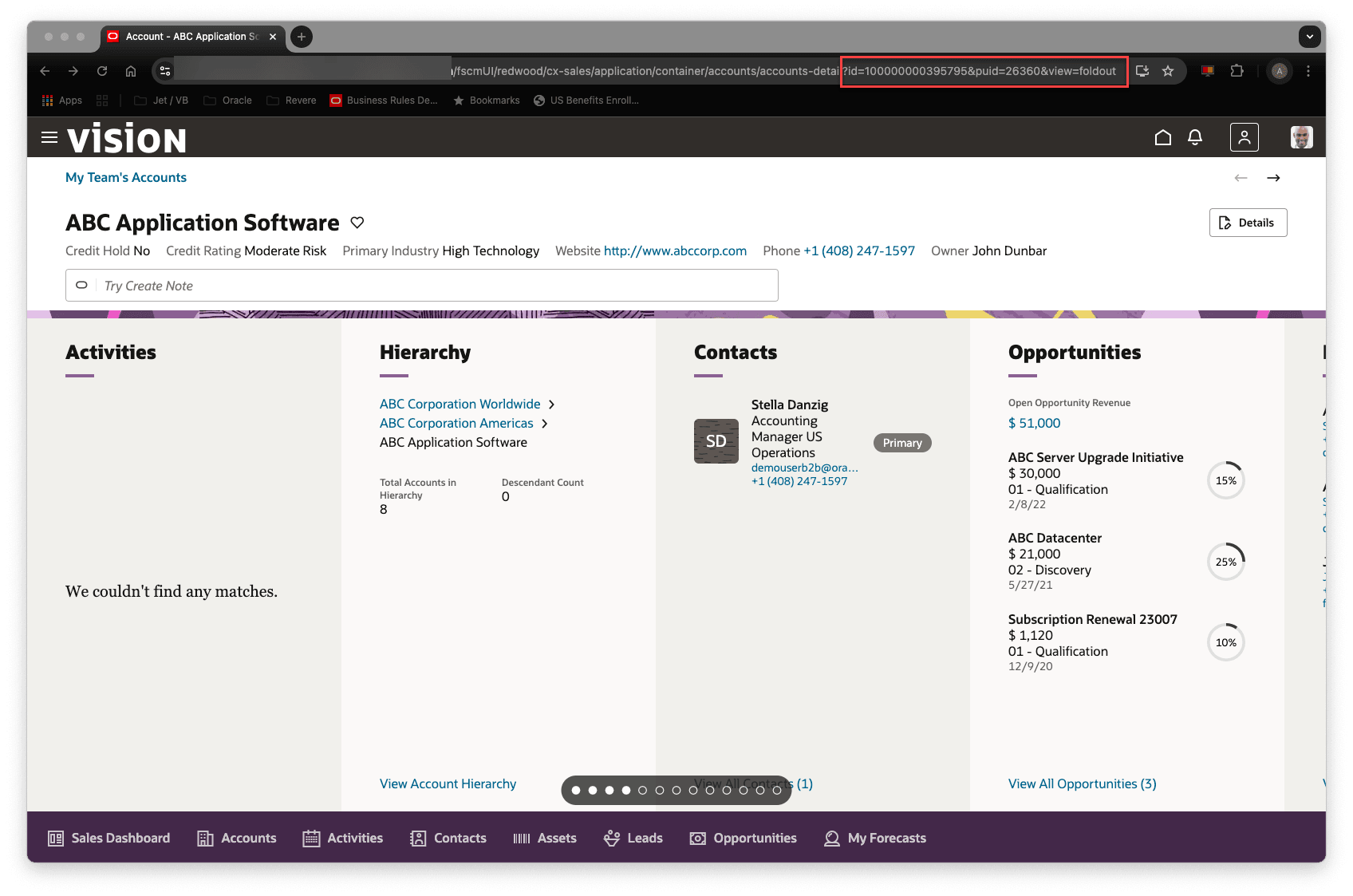Access Visual Builder Studio
The simplest way to enter VB Studio is to view the Oracle Cloud Applications page you want to configure, click Settings in the upper right corner, then click Edit Page in Visual Builder Studio:
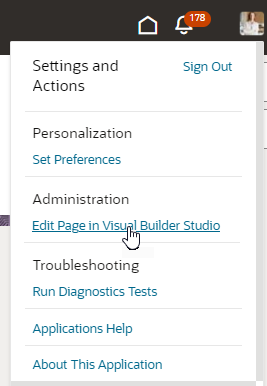
Description of the illustration fa-edit-page-link.png
Note:
If you don’t see the Edit Page in Visual Builder Studio option in your Oracle Cloud Application, it could be because:- You don't have the right privileges to access VB Studio. Check with your Oracle Cloud Application administrator if you're not sure.
- You may not be working in an environment that has an instance of VB Studio associated with it. Again, check with your Oracle Cloud Application administrator to see if this is the case.
- Your Oracle Cloud Application has not yet adopted Oracle’s new Redwood design pattern, so this page is not extensible using VB Studio. In that case, refer to Oracle Applications Cloud: Configuring and Extending Applications for instructions on how to customize your Oracle Cloud Applications with App Composer to meet your business needs.
- If you're the first person in your organization to edit an Oracle Cloud Application page—any page, regardless of the pillar it belongs to (HCM, SCM, etc.)—you'll become the owner of a new project called
Application Extensions, which VB Studio creates for you. Thereafter, anyone who uses Edit Page in Visual Builder Studio must request access to this project and you, as project owner, will need to approve those requests. (If you don't want to serve as the project owner, you can transfer ownership by following the instructions here: Assign a Project's Ownership to Another User. A project must have at least one owner, although there can be more than one.) - If you're not the first person to edit an Oracle Cloud Application page, you'll have to ask to become a member of
Application Extensionson the dialog that appears. You'll receive an email once the approval process is complete. When you do, go back to the page you want to edit and click Edit Page in Visual Builder Studio again.
You'll then land in the Designer, with all the tools you need at your disposal. If your view of the Designer doesn't look as you expect, see if Other Views of the Designer can help.
Other Views of the Designer
Depending on how your Oracle Cloud Applications page was originally built by Oracle, your view of the Designer can vary after you click Edit Page in Visual Builder Studio.
Table 1-1 Common Designer Scenarios
| If you see this in the Designer: | Do this: |
|---|---|
| A Business Rules pane to the right of the page in
the Designer, like this: |
Use business rules to control the logic that determines what is displayed on the page at runtime. In the Business Rules pane, notice the Configure Fields and Regions button, which gives you direct access to the business rules editor (see Control Your Display with Business Rules for information on working with this editor) |
| Instead of the Business Rules pane on the right, you
see the rule sets used in the page, like this: |
In this case, the page is not set up to use business
rules. Any dynamic forms and tables in the page are governed through
rule sets instead. Like business rules, rule sets allow
you to configure how a dynamic table or form appears at runtime
through the use of rules and conditions.
In pages that use rule sets, in Express mode it's likely that your tasks will be limited to creating rules, as well as the layouts that are applied when the condition for the rules are satisfied. For more information on using rule sets in Express mode, see Control Your Display With Rule Sets. |
| A notice in the Properties pane that says your page is not extensible, which means that neither the business rules editors nor the rule sets editor are appropriate for this page. | Return to the browser tab with your Oracle Cloud Application and choose a different page to work on, assuming you have one. Or, from with the Designer, click the page name in the header to open the Navigator, then select the page in the list.
The Navigator lists all the pages in your Oracle Cloud Application instance that you can access. The list can be long, so you might try using the Filter field to help locate the page you want to work with. If you have created any pages in an App UI, they are listed under My Pages, and recently opened pages are listed at the top of the Navigator: Pages are listed in the Navigator by the title reflected on the screen, if available. If a page doesn't have a title, the list will show the page's internal name (like If you want the Navigator to always be visible in the Designer, open the menu next to the Filter field and select Keep this panel visible. |
| An error message that looks like this: |
This occurs when the page has required input
parameters that can’t be set when you access the page directly from
VB Studio. The best thing to do in this situation is return to your
Oracle Cloud Application, find the page, then click Edit
Page in Visual Builder Studio. This ensures that the
page will be able to gather the required data for the input
parameters and pass them to VB Studio during the transfer process,
which enables the page to render correctly.
Or, if
you know the values for parameters required in the page, you can
manually set the parameters in the Set Page Properties dialog
box. When a page has a required parameter but a value isn't
assigned to it, you'll see a red dot on the Set Page Properties
icon in the header, like this: Hint: Try looking at the page's URL to see if
there any page parameter values there, like this: In this example, you can see the
required input parameters and their current values, which you
can then enter in the Set Page Properties
dialog:
|