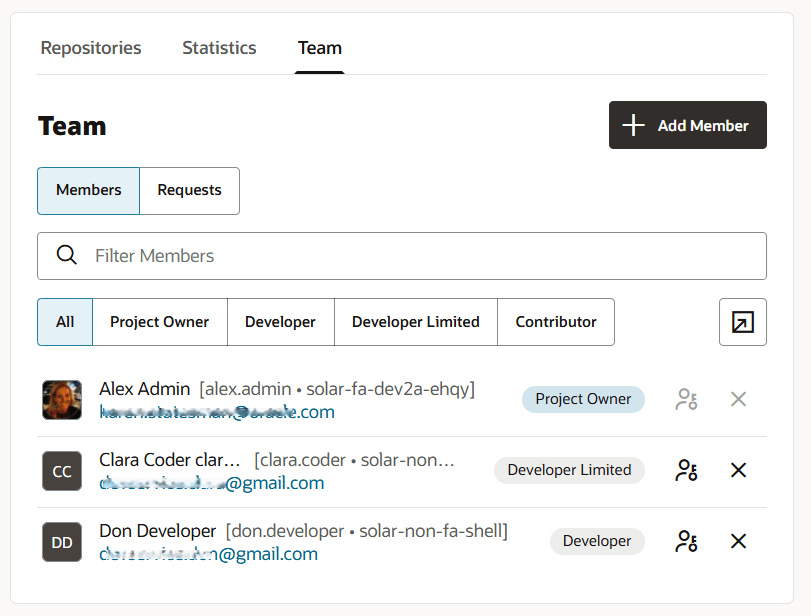Check Your Project Membership
To see what membership you have for a project, sign in to VB Studio and click the project’s name:
| To discover | Do this: |
|---|---|
|
If you’re the organization administrator |
In the branding bar, click the user avatar, then click Contacts. If you see your name listed under Organization Admins, you’re assigned the Organization Administrator role. You could also check by selecting Organization |
|
Projects you own |
On the Organization or Project Home page, click the Owner toggle button. |
|
Projects in which you’re a member |
On the Organization or Project Home page, click the Member toggle button. |
|
Your project membership status |
If you see the Owner tag next to your name, you’re a project owner. If you don’t see the Owner tag next to your name, you’re a project member. The Developer, Developer Limited, or Contributor tag next to your name indicates your project membership. If you can’t find your name, you’re a non-member. For example, in this graphic, Alex Admin is a project owner, Clara Coder is a Developer Limited, and Don Developer is a Developer: |