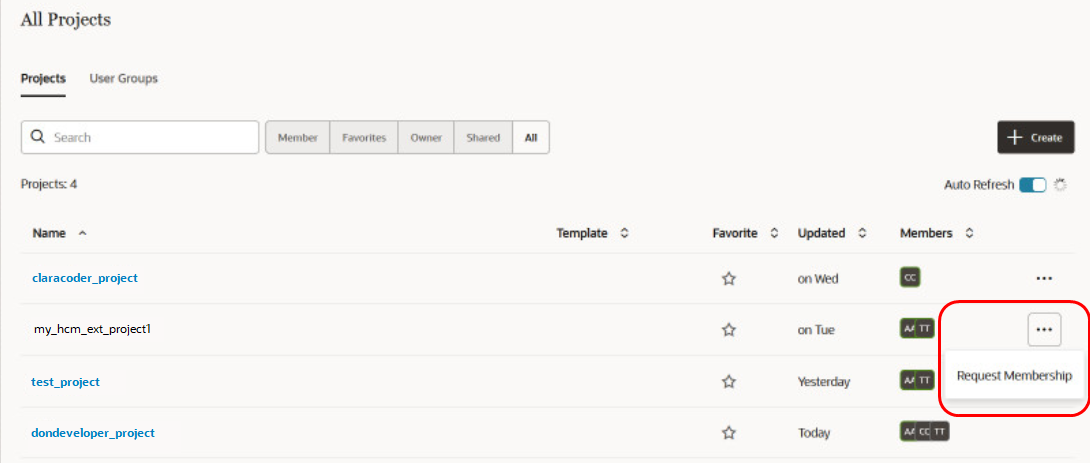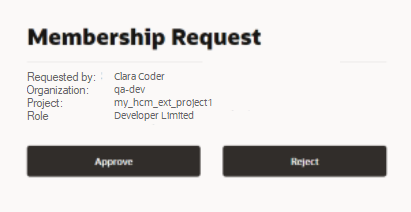Request Membership in a Project You Can't Access
If you're a member of a project, you can access the project. If you aren't a member of a shared project, you have read only access to that project. If you aren't a member of a discoverable private project, you can see the name of the project and the owners but you can't open the project. You can, however, request membership in the project by following the instructions in this topic. If you aren't a member of a private project that isn't discoverable, you'll never even see the project in the project list.
The ability to request project access and membership is provided for non-administrative users. That is, it is intended to be used by individuals who aren't project owner, who will receive the request and grant (or deny) access and membership.
- Click the Action menu
 and select the Request Membership option to
request access to the project.
and select the Request Membership option to
request access to the project. The Request Membership dialog box is displayed.
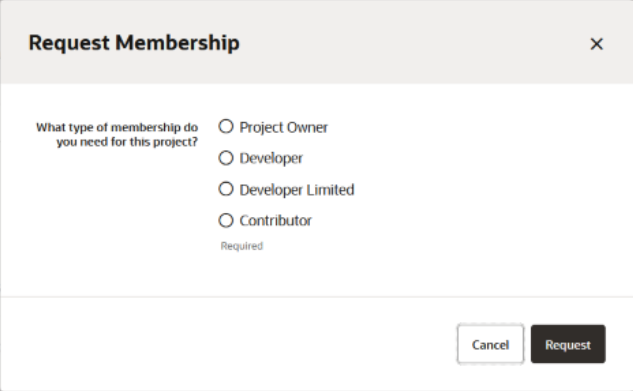
Description of the illustration membership-request-roles.png - Select one of the four membership roles and then click
Request.
You're required to select one of the memberships. If you don't, the request won't be sent and you'll see a message reminding you to select a membership type.
- VB Studio sends an email to the project owner(s). The email contains a link to a page that prompts the project owner to approve or reject the request.
The project owner can approve the requested membership role, or select a different membership role. If the Project Owner role is selected, an extra alert message is displayed.
If the project has multiple project owners that get the email, after the first owner responds, subsequent owners that click on the link will see a message that the request has already been addressed and it has already been approved/rejected by another project owner.
A project owner can also access open membership requests from the Project Home page by clicking Requests on the Team tab. See Manage Project Membership Requests.
- If the project owner approves the membership request, a confirmation message appears, a notification email is sent to the requester, and the requester is added to the Members list.
- If the project owner rejects the membership request, a confirmation message appears, and a notification email is sent to the requester.
- The notification email tells you if your request was approved or denied. This email looks like the confirmation mail you get when a project owner manually adds you from the Team tab on the Project page.
- Begin to work on the project.