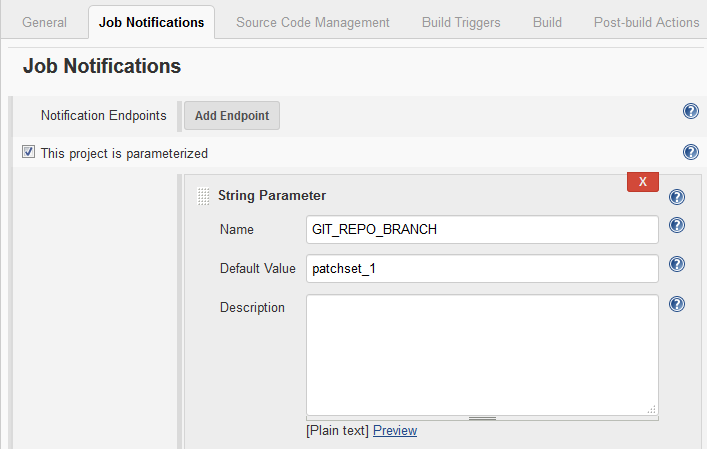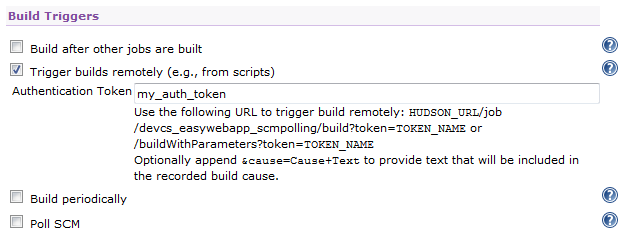Configure the Jenkins Job to Set an Authentication Token and Accept Build Parameters
To trigger the Jenkins job when it receives a notification from VB Studio, configure it to accept the Git repository’s branch name as a parameter and set an authentication token.